Graphics Programs Reference
In-Depth Information
To set the Appearance (CSS) page properties for the home page:
◗
1.
On the Application bar, click
Modify
, and then click
Page Properties
. The Page
Properties dialog box opens with the Appearance (CSS) category selected.
◗
2.
Click the
Page font
arrow, and then click
Arial
,
Helvetica
,
sans-serif
.
◗
3.
Click the
Size
arrow, and then click
14
.
◗
4.
Click in the
Text color
box, type
#333333
(the hexadecimal color code for dark
gray), and then press the
Tab
key. The color box changes to dark gray to match
the color code you just entered.
The hexadecimal color
code must begin with # for
that color to appear in the
Web page.
◗
5.
Click the
Background color
box to open the color picker, and then point to the
gray
swatch. The hexadecimal color code at the top of the color picker changes as
you move the pointer over the color swatches. Dreamweaver sometimes displays
a three-number abbreviated form of the hexadecimal color code. This occurs
when both characters in a pair representing red, green, or blue, are the same. For
example, Dreamweaver displays #345 for the hexadecimal color code #334455.
◗
6.
Click the
gray
swatch that displays #666 in the color picker to select the lighter
gray swatch as the background color. The abbreviated hexadecimal color code
#666 appears in the Background color box.
◗
7.
Click in the
Left margin
box, and then type
0
.
◗
8.
Press the
Tab
key twice to move the insertion point to the Right margin box, and
then type
0
.
◗
9.
Press the
Tab
key twice to move the insertion point to the Top margin box, and
then type
0
.
◗
10.
Press the
Tab
key twice to move the insertion point to the Bottom margin box,
and then type
0
. See Figure 2-23.
Figure 2-23
Completed Appearance (CSS) category in the Page Properties dialog box
click to open
t
he color picker
Appearance
(
CSS)
category selected
text settings
hexadec
imal color
code for the
selected color
background settings
margin settings
click to associate
properties with the
page and clo
se the
dialog box
click to associate properties with the
page and leave the dialog box open



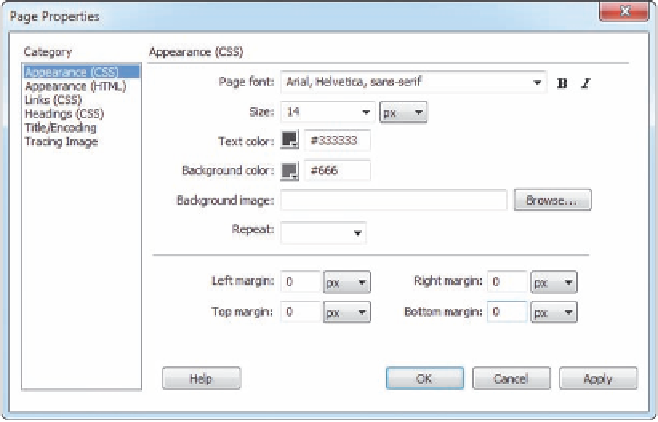




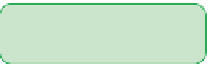

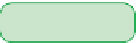







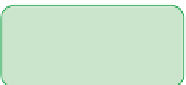




























































































Search WWH ::

Custom Search