Graphics Programs Reference
In-Depth Information
Figure 2-22
Page Properties dialog box with the color picker open
click the swa
tch to
open the color picker
•
Background settings.
You can set the background color and the background image for
the page. A Web page background can be an image, a color, or both. If both are used,
the color will appear while the image is downloading, and then the image will cover
up the color. If the image contains transparent pixels, the background color will show
through. The default background is no color, and most browsers display an absence of
color as white. You will use gray, which has the hexadecimal color code #333333, for
the background color of the new NextBest Fest site. Later, you will add a background
image to a portion of the page.
•
Margin settings.
Margins
are measurements that specify where page content is placed
in the page. You can specify left, right, bottom, and top page margin spaces. The new
NextBest Fest site will have all margins set to 0.
The Links (CSS) category includes the page properties for hyperlinked text. You can
select Same as Page Font from the Link Font list to use the page font for hyperlinked
text, or you can select a different font group from the list if you want hyperlinked text
to appear in another font. For the NextBest Fest site, you will use the same font for links
and text, and you will not set a size. You can set a default color for hyperlinked text in
the page. If you do not specify a color for visited or active links, the browser's default
colors will be used. The new NextBest Fest site will use olive for the links and the visited
links and blue-green for the active links. The fi nal attribute in the Links category is the
Underline option. You can choose to always underline linked text, never underline
linked text, show underline only on rollover, or hide underline on rollover. The NextBest
Fest site will show underline only on rollover.
The Headings (CSS) category enables you to set font, font size, and font color attri-
butes for the headings. You will set two headings for the new NextBest Fest site. The
top-level heading, Heading 1, will be 30 pixels in size and blue-green in color. The
second-level heading, Heading 2, will be 20 pixels in size and olive in color.
The Title/Encoding category enables you to set the page title and document encod-
ing type. The page title can also be set from the Document window, as you did earlier.
Document encoding
specifi es how the digital codes will display the characters in the
Web page. The default Western European setting is the setting for English and other
Western European languages.
Finally, the Tracing Image category enables you to select an image as a guide for
re-creating a design or mock-up that was originally created in a graphics program. For
example, if you created a site mock-up in Adobe Photoshop, you could import a copy of
that mock-up into Dreamweaver as a tracing image. You could then use that image as a
reference while re-creating the individual elements in Dreamweaver. The tracing image is
visible only in Dreamweaver.
You will set the page properties for the pages you added to the new NextBest Fest site.


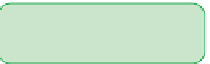




Search WWH ::

Custom Search