Graphics Programs Reference
In-Depth Information
◗
6.
Click the
Create New Folder
button , type
nextbest_fest
as the folder name,
and then press the
Enter
key to name the folder. Select the folder and click
Open
to open the nextbest_fest folder. File names, folder names, and paths are often
case sensitive. Make sure that you type the names exactly as shown in the steps.
◗
7.
Click the
Create New Folder
button , to create the new folder, type
web
as
the folder name, and then press the
Enter
key to name the folder. Select the
folder and click
Open
to open the folder.
◗
8.
Click the
Select
button to set the path for the local root folder. You can also type
the path to the local root folder in the Local root folder box.
Next you will open Advanced Settings to select the Default images folder.
◗
9.
Click the
Advanced Settings
tab to open it then click
Local Info
, if necessary.
◗
10.
Next to the Default Images folder box, click the
Browse
button
. The Choose
Image folder dialog box opens.
◗
11.
Navigate to the
nextbest_fest\web
folder (the local root folder), if necessary,
and then click the
Create New Folder
button
. A new folder appears in the
dialog box.
◗
12.
Type
graphics
as the folder name, and then press the
Enter
key. The folder is
named. Double-click to open the folder.
◗
13.
Click the
Select
button to set the path for the default images folder.
◗
14.
Click the
Document
option button, if necessary.
◗
15.
Click the
Case-sensitive links checking
check box to check it.
◗
16.
Click the
Enable Cache
check box to check it, if necessary. The information for
the local site is complete. See Figure 2-14.
Figure 2-14
Local site defi nition for the new NextBest Fest site
your default
i
m
ages
folder path will differ
click to displa
y the
Local site Info
Sometimes Dreamweaver
creates a folder in
the local root folder
named “_notes.” This
folder is necessary for
Dreamweaver to display
the site properly. Do not
delete it.







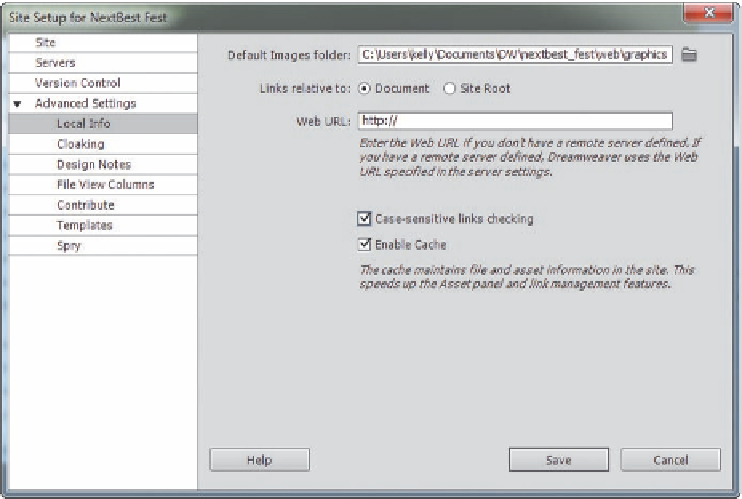




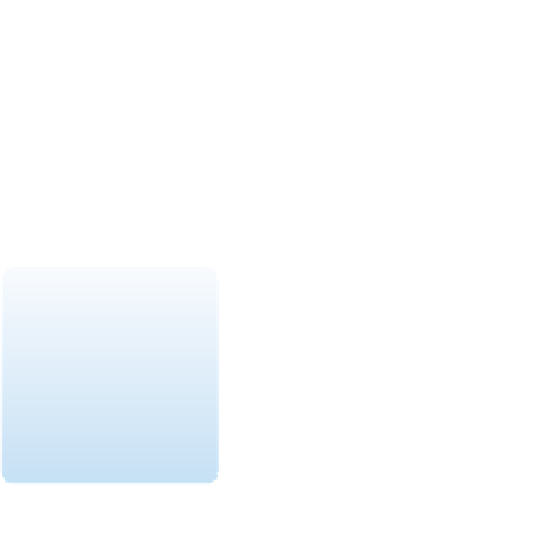





Search WWH ::

Custom Search