Database Reference
In-Depth Information
Here's how to remove subtotals:
➤
Remove all subtotals at one time:
Click anywhere inside your PivotTable. On the Design
tab, click the Subtotals drop-down list and select Do Not Show Subtotals. Figure 2-13 shows
a report without any subtotals.
Figure 2-13:
A report without subtotals.
➤
Remove the subtotals for only one field:
Right-click any value within the target field and
choose Field Settings. Select None under the Subtotals area and click OK.
➤
Remove grand totals:
Right-click anywhere in your PivotTable and select PivotTable Options.
On the Totals & Filters tab, deselect the Show Grand Totals for Rows and Show Grand Totals for
Columns options. Click OK.
Hiding and showing data items
A PivotTable summarizes and displays all the information in your source data. However, you may
want to inhibit certain data items from being included in your PivotTable summary. In these situa-
tions, you can choose to hide a data item.
In terms of PivotTables, hiding doesn't mean preventing the data item from displaying
on the dashboard; hiding a data item also prevents it from being factored into the
summary calculations.
Note
The PivotTable shown in Figure 2-14 shows sales amounts for all Business Segments by
Market. Suppose you want to show totals without taking sales from the Bikes segment into
consideration.


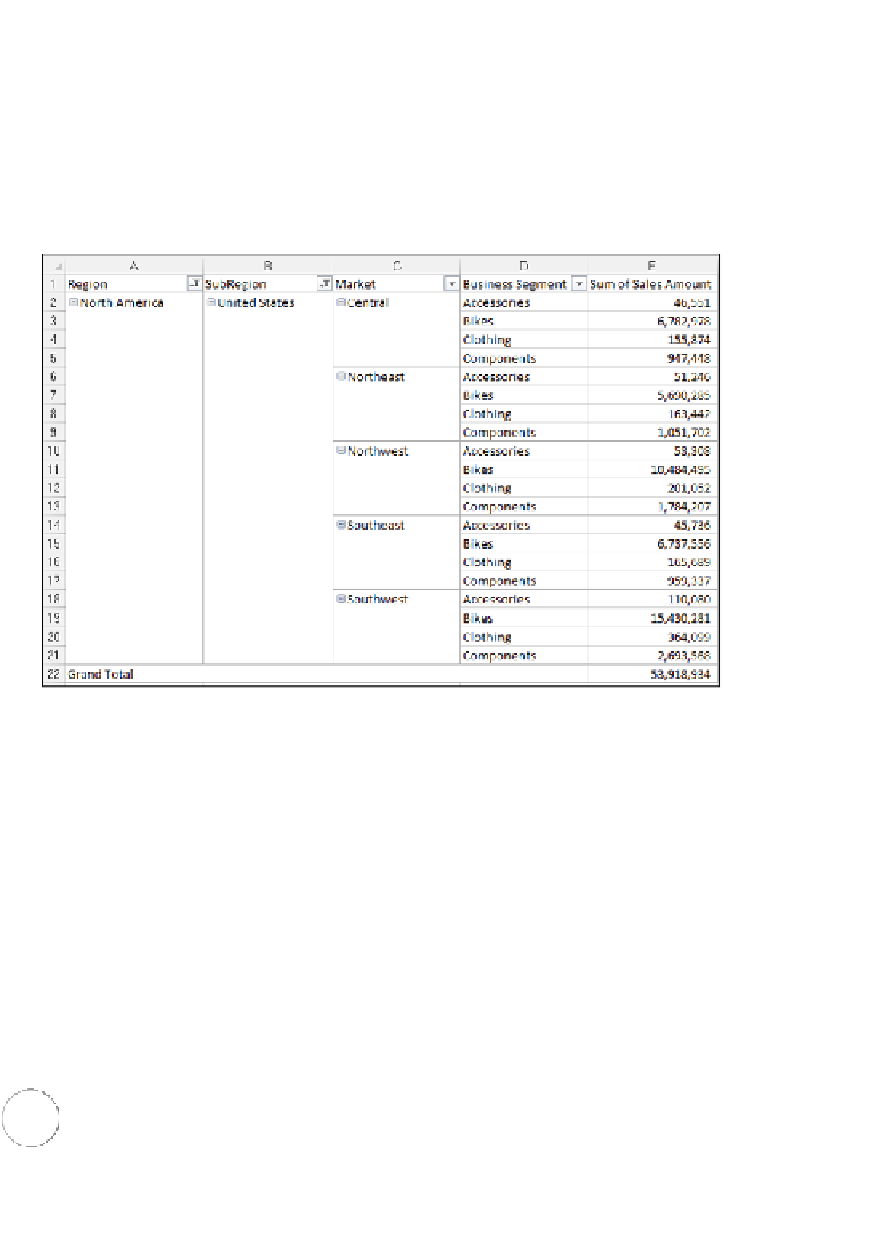


Search WWH ::

Custom Search