Database Reference
In-Depth Information
Be sure to leave the Parent Member set to All. This ensures that Excel takes into account all
members in the parent hierarchy when evaluating your calculation.
4.
Enter the MDX syntax for your calculation in the MDX text box.
To save time, you can use the list on the left to select the existing members you need for your
calculation. Double-click the member needed, and Excel enters them into the MDX text box.
In the example shown in Figure 13-18, the MDX is
[Ship Date].[Calendar
Quarter].[1] + [Ship Date].[Calendar Quarter].[2]
.
Click the Test MDX button to check if your MDX is well formed. Excel lets you know via a
message box if there is an error in your syntax.
Tip
5.
Click OK.
As soon as you click OK, Excel shows your newly created calculated member in the PivotTable. As shown
in Figure 13-19, the calculated member is included with the other original members of the pivot field.
Figure 13-19:
Excel immediately adds your calculated member to your pivot field.
Figure 13-20 shows the calculated members for the Second Half of Year.
Figure 13-20:
Repeat the process for any additional calculated members.



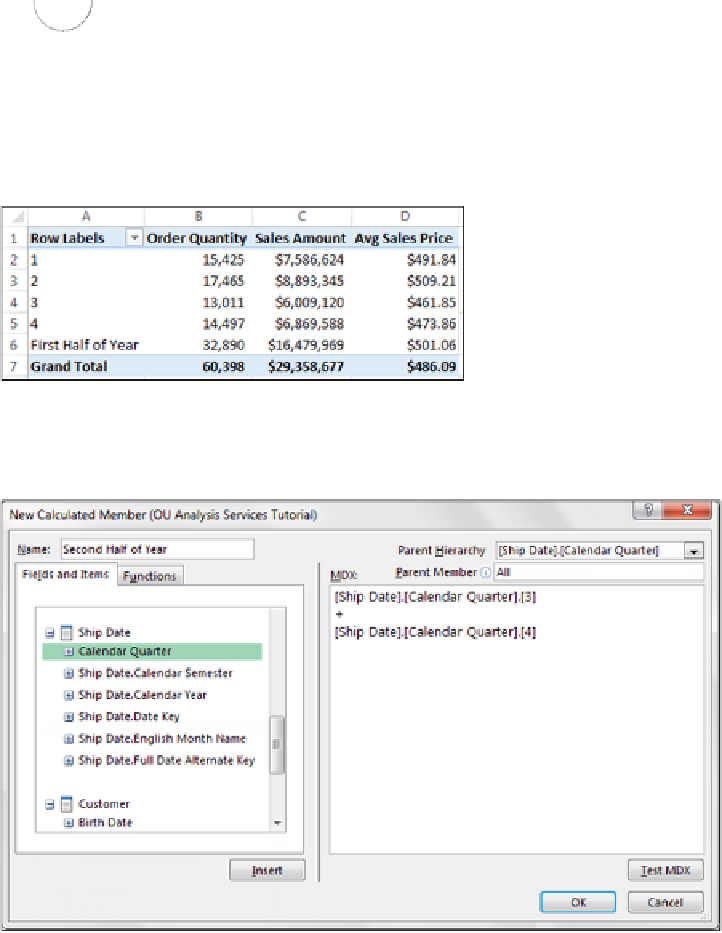


Search WWH ::

Custom Search