Database Reference
In-Depth Information
Creating calculated members
A calculated member is essentially the OLAP version of a calculated item. A calculated member creates
a new data item based on some mathematical operation that uses the existing OLAP members.
Figure 13-17 shows an OLAP PivotTable containing sales information for each quarter of the year.
Imagine you want to aggregate quarters 1 and 2 into a new data item called First Half of Year. You also
want to aggregate quarters 3 and 4 into a new data item called Second Half of Year.
Figure 13-17:
You want to add new calculated members to aggregate the four quarters into First Half of Year
and Second Half of Year.
Place your cursor anywhere in the PivotTable and follow these steps:
1.
From the Analyze tab, select MDX Calculated Member from the OLAP Tools drop-down menu.
The New Calculated Member dialog box opens, as shown in Figure 13-18.
Figure 13-18:
Use the New Calculated Member dialog box to build your calculated member.
2.
Give your calculated member a name by entering it in the Name text box.
3.
Click the Parent Hierarchy drop-down to select the hierarchy for which you are creating new
members.


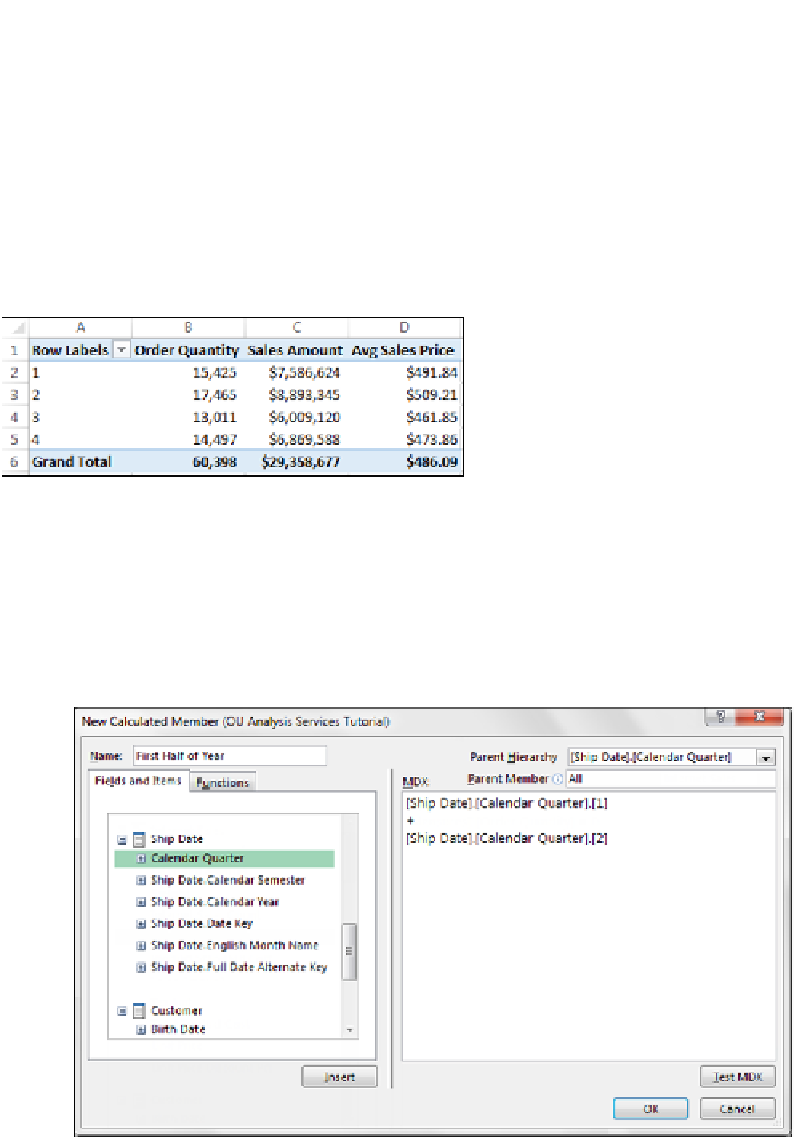
Search WWH ::

Custom Search