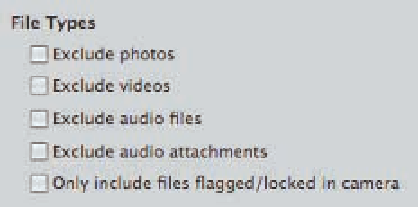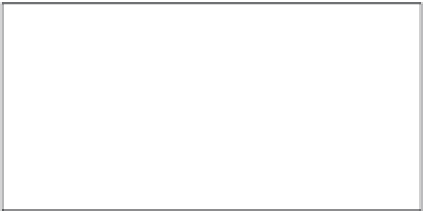Graphics Programs Reference
In-Depth Information
interested in appear in the Import Viewer, making it easier to quickly choose the files that you
want to import. You don't have to wait while files that you're not interested in are imported, or
spend time individually deselecting files in the Import panel.
To limit the types of files that Aperture imports,
choose Import Settings
File Types. In the File
Types brick that appears, as shown in Figure
2.19, select any file types you want to exclude,
or select the option to only include files that
➪
were flagged or locked in the camera.
2.19
Use the File Types options to control which
type files are imported from your memory card.
Working with RAW +
JPEG pairs
Some cameras offer the option to shoot in RAW+JPEG pairs so that each image is recorded as both
a JPEG file and a RAW file. Aperture now offers more flexibility in how to deal with these image
pairs.
Shooting in RAW+JPEG can be helpful in several types of circumstances. For example, if you've
purchased a newly released camera and Apple has not yet updated Aperture to support that cam-
era's RAW file you can still view and work with the files by using a RAW+JPEG workflow. Or perhaps
you've applied a Picture Style in-camera to your JPEG files and want to view your images using
those settings. You might also opt to shoot using both file types if you need to work extremely
quickly initially to output files and want the convenience of using JPEG files, but you want the flex-
ibility and power of RAW files to use later.
Begin by choosing Import Settings
➪
RAW+JPEG. A new RAW+JPEG Pairs brick
appears in the Import dialog. As shown in
Figure 2.20, there are a variety of options for
instructing Aperture how you want to import
the image pairs.
2.20
Aperture 3 offers choices of how to import
RAW+JPEG pairs as well as options to import just
one type of file.
The first three options allow you to import
both file types of each pair, while the other
options import only one type of file.