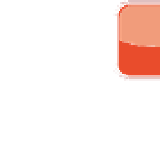Graphics Programs Reference
In-Depth Information
4.
Click View Photos or mouse over the thumbnail to see the various photos of the
person, as well as photos that Aperture thinks might be that person.
5.
To add additional photos to the named photos, choose them in the Browser and
drag them into the Viewer.
Aperture will automatically add the Faces information.
6.
Double-click to open a particular photo in the Viewer.
Another approach is to create a Smart Album for each person. To create Smart Albums for people,
do the following:
1.
Name a photo in Faces as described earlier.
2.
While in Faces, drag the thumbnail of
the named photo to the library, proj-
ect, album, or folder to create a new
Smart Album containing just images
of that person, as shown in Figure
5.11.
If the Smart Album is at the library
level, it will contain all images of that
person and will update when you
import new images of that person (and
confirm the identity of the person in
Faces). If the Smart Album is at a more
specific level, then it will update only
when new images are added at that
level.
3.
To search for photos of a person,
choose the appropriate Smart Album.
It doesn't get easier than that!
5.11
Drag an image onto the Library Inspector to
automatically create a new Smart Album.
You can use the Browser Filter and add a field for Faces to search for images of a
person while specifying other criteria as well. For example, if the Smart Album is at
the library level and you want to see all your five-star images of that person, you'd
use the filter and choose Rating is equal to or greater than 5 stars. Then click the Add
Rule button and choose Faces includes or is and add the person's name. That's a
quick way to see just the images that meet your criteria.
Genius