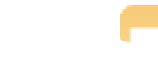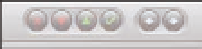Graphics Programs Reference
In-Depth Information
five stars on the selected images (note that you don't press the Ô key, just press the number). Use
the minus (-) and equals (=) keys to decrease or increase the selected image's rating. Pressing 0
clears the rating and makes the image unrated, and pressing 9 gives the image a special
rejected
rating, which we discuss shortly.
Badge indicates an image's rating
4.1
Aperture can display an image's rating as a badge in both Browser
and Viewer.
In the Library Albums group within the Library Inspector, there's a 5-Star Smart
Album that shows you all of the five-star images in your library. This is a great way to
quickly display your best images.
Note
The control bar, as shown in Figure 4.2, also provides buttons to reject
an image, lower its rating, raise its rating, or to mark it as a five-star select.
4.2
The control bar.
If the control bar is not visible, choose Window
➪
Show Control Bar.
Working with rejected images
How often have you finished a shoot, started looking through your images, and become unhappy
with what you shot, suddenly feeling the urge to just throw away everything? Fortunately, by
marking images as
rejected
rather than just deleting them, Aperture gives you a second chance to
recover it so that if you change your mind, it's easy to restore your image.