Graphics Programs Reference
In-Depth Information
Figure 6.19
9.
Click the retouch copy layer so that it is active, then load the earlier selection.
Choose Select > Load Selection, choose cut out from the Channel menu, and click
OK.
10.
With the selection (marching ants) visible, click the layer mask icon at the bottom
of the Layers panel to reveal the new background around the model.
11.
Click the color layer and change the blend mode from Normal to Color.
You'll see that the cutout looks much more realistic because additional fine hairs
are visible.
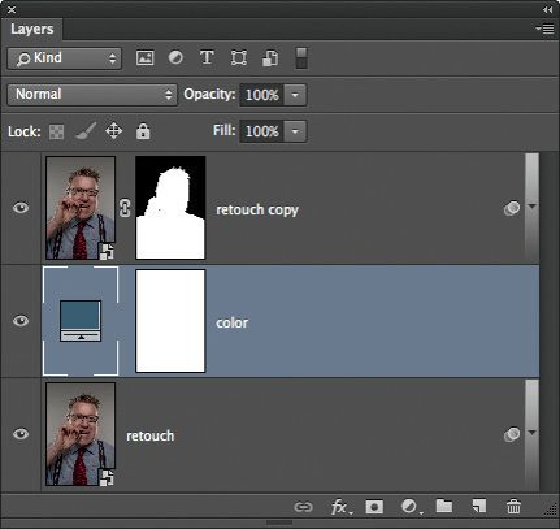
Search WWH ::

Custom Search