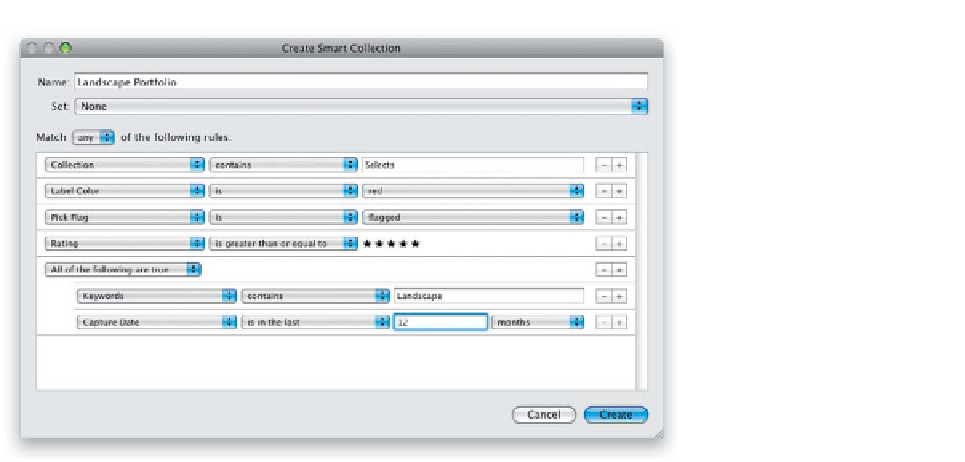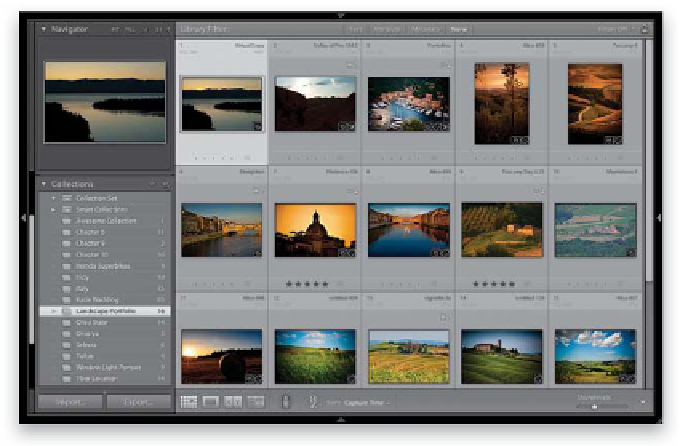Graphics Programs Reference
In-Depth Information
Step Three:
If you've been using Picks flags (and not
creating collections for those images,
because once you do, the Picks flags will be
removed) or the 1-to-5-star rating system,
you can also add additional lines of criteria
for these, as well, to pick up any Picks or
5-star rated photos that you have. Now, to
really narrow things down, press-and-hold
the Option (PC: Alt) key and the + buttons
will turn into # (number sign) buttons.
Click on the one to the right of your last
line of criteria to get additional criteria
choices. From the first pop-up menu,
choose All of the Following Are True.
Then, choose Keywords from the pop-
up menu beneath it, Contains from the
one to the right, and in the text field, type
“Landscape.” Lastly, if you just want your
latest work included, create one more
line of criteria, choose Capture Date from
the first pop-up menu, Is in the Last from
the second, type “12” in the text field, and
then choose Months from the last pop-
up menu.
Step Four:
Now when you hit the Create button, it
compiles all of this for you and best of all,
it will constantly be updated. New photos
with the Landscape keyword in any Selects
collection, or labeled red, or 5-star, or
flagged with a Picks flag, will automatically
be added to this collection and any images
older than 12 months will automatically
be removed. Also, say you remove the Red
label from a photo meeting this criteria, it
gets removed from this Smart Collection
without you having to do anything, be-
cause it no longer matches all the criteria.
You can edit the criteria for any existing
Smart Collection anytime by just double-
clicking directly on it in the Collections
panel. This brings up the Edit Smart Collec-
tion dialog with all your current criteria in
place, where you can add additional criteria
(by clicking the + button), delete criteria
(by clicking the - [minus sign] button), or
change the criteria in the pop-up menus.