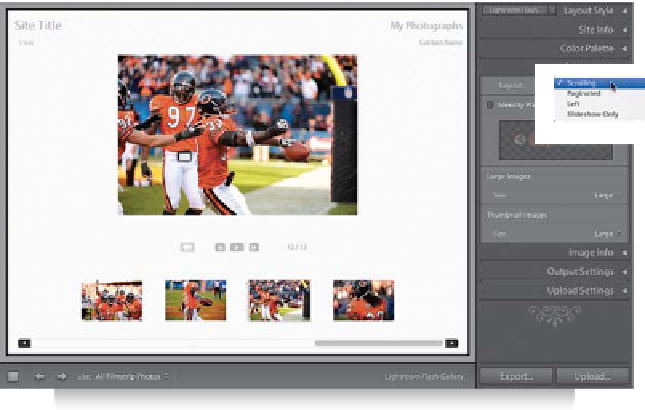Graphics Programs Reference
In-Depth Information
Step Seven:
While you can't control the number of rows
or columns, there are different layouts you
can choose from with these Flash-based
templates. Go to the Appearance panel (in
the right side Panels area), then at the top
of the panel, in the Layout section, click-
and-hold on the pop-up menu on the right
side (as shown here), and choose
Scrolling
,
which instantly reconfigures your page
with the scrolling list of thumbnails at
the bottom (as seen here). You can see
a few other controls in this Appearance
panel, including pop-up menus where
you can choose your large image size
and your thumbnail image size.
Step Eight:
Once you've chosen your final template,
chosen the sizes you want for everything,
chosen your layout, and added your
custom text, make sure you test your
final webpage by clicking on the Preview
in Browser button at the bottom of the
left side Panels area. This launches your
Web browser, and displays your gallery as
it will be seen on the Web (as shown here),
so click on a few thumbnails to make sure
it works the way you want it to. If you're
ready to upload your gallery to the Web,
jump over to page 396, but before you
do that, there's still plenty you can do to
customize the look and feel of your page
(that's coming up), and there are some
absolutely kick-butt built-in Flash-based
templates that aren't found in the Template
Browser (you access them in a totally differ-
ent way), which we're going to cover later
in this chapter.