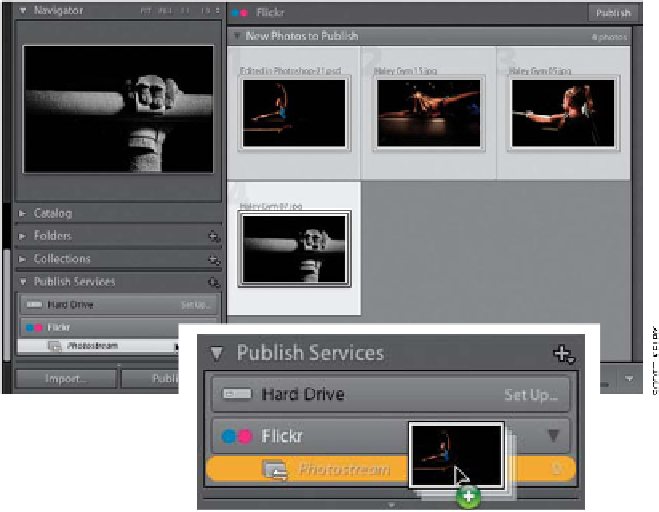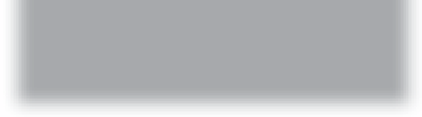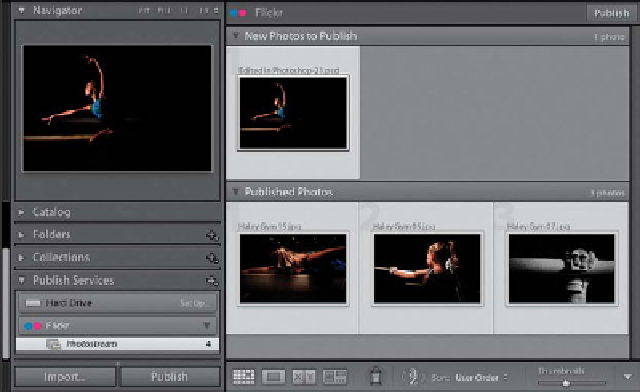Graphics Programs Reference
In-Depth Information
Step Five:
Now select the photos that you'd like to
publish to Flickr, and drag-and-drop them
onto the Flickr Photostream in the Publish
Services panel (you'll see Photostream
appear right underneath Flickr, as shown
here). Once you've dragged them into this
collection (yup, it's a collection), click di-
rectly on Photostream (as shown here) and
you'll see that the images you just dragged
there are waiting to be published (they're
not actually published to Flickr until you
click the Publish button at the bottom of
the left side Panels area or the top of the
center Preview area). What's nice about
this is it lets you gather up as many photos,
from as many different collections as you'd
like, and then publish them all at once with
just one click. But for our example here,
we'll assume that you just want to publish
these four final images.
Step Six:
:
Click the Publish button now, and a split-
screen appears in the Preview area, with
the four New Photos to Publish appearing
in the section on top first. One by one,
they'll move down to the Published Photos
section below (here, three of the four
images have been published). Once all
your photos have been published, the
New Photos to Publish section disappears,
because there are no photos waiting to be
published. (By the way, while your photos
are being published, a small status bar will
appear at the top-left corner to let you
know how things are moving along.)