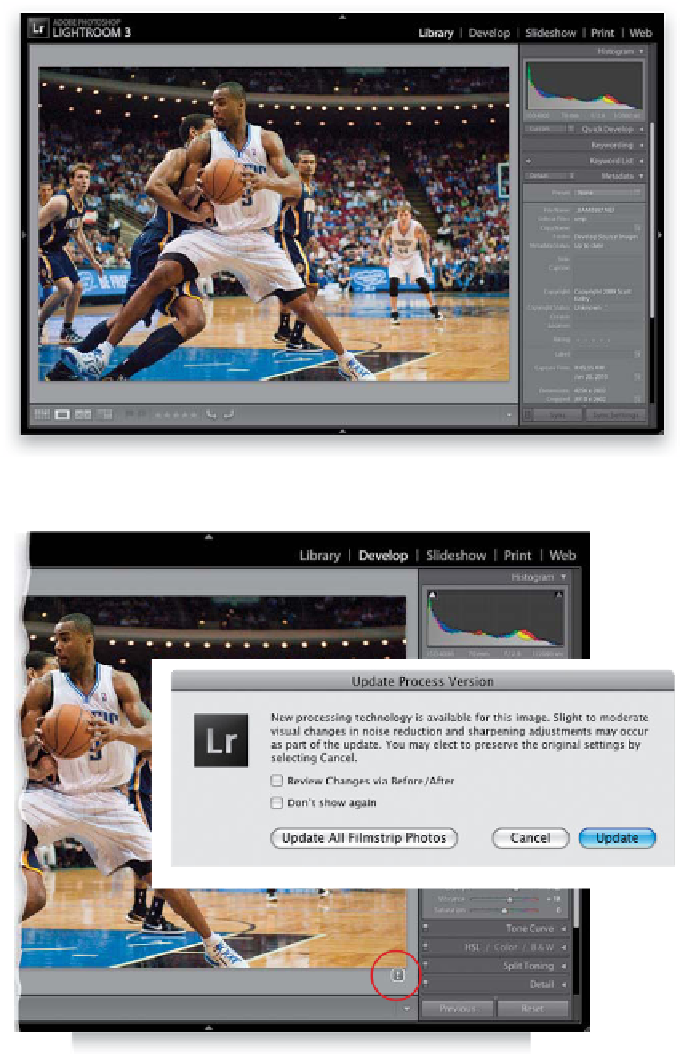Graphics Programs Reference
In-Depth Information
Up until Lightroom 3, Lightroom (and Adobe Camera Raw for that matter) has been
using a processing technology developed back in 2003. In Lightroom 3, Adobe did a
pretty sweeping update to how it processes your images, which is great in and of itself.
But if you're bringing over images that you edited in an earlier version of Lightroom,
there are some important things you need to know now, before you start editing your
images, so you can choose whether to take advantage of these changes or not.
Step One:
New images you import (ones you didn't
edit in an earlier version of Lightroom—
images coming off your camera's memory
card, for example) use the new processing
technology, so you get the benefits right
off the bat (and it doesn't matter if you
shot in RAW, TIFF, or JPEG, or even if you're
importing PSDs or DNGs). At this point,
it's all good. No problems, no decisions to
make, and you get to take advantage of
the latest processing technology automati-
cally. Things are different, though, if you're
working with images you edited in an
earlier version of Lightroom, but this is
not apparent when viewing the image
in the Library module's Loupe view.
Step Two:
When you've imported an image edited
in an earlier version of Lightroom, and
you switch to the Develop module, you'll
see an alert icon appear below the bottom-
right corner of the image (it looks like an
exclamation point and is shown circled
here in red). If you click on that icon, it
brings up the Update Process Version
dialog, giving you the option to update
this photo with the latest processing tech-
nology (Adobe calls this new version the
“Process Version 2010”) or hit Cancel to
stick with the old “Process Version 2003.”
If you decide to update, and you click the
Update button, it just updates that indi-
vidual photo, but if you just imported a
number of photos, and want to update
them all at once, instead click the Update
All Filmstrip Photos button.