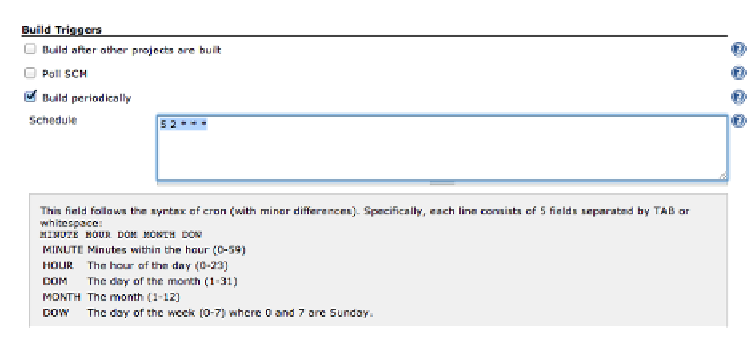Database Reference
In-Depth Information
.
[exec] ** BUILD SUCCEEDED **
[exec] BUILD SUCCESSFUL
Total time: 12 seconds
Finished: SUCCESS
Getting Fancy with Hudson
Now that we have the basic build running, there are a few things we can do within
Hudson and our project to make life easier for us later on.
Running a Nightly Build
The first one is fairly simple—we can set the build to run automatically every night, to
make sure that we have a good nightly build. To do this, go back into the configuration
screen for the build in Hudson, and scroll down to the section entitled Build Triggers.
In there, you'll see a checkbox called “Build periodically,” and if you check it, you'll
get an empty Schedule field you can type in (
Figure 3-9
). This is essentially the build's
personal cron file, and follows pretty much the same format. If you've never used cron,
you can click on the ? icon, and a tutorial will appear below the field. So to run a build
every night at 2:05 AM, you'd enter:
5 2 * * *
Figure 3-9. Configuring a build to run nightly
Now (assuming that Hudson is up and running at the time), you'll get a nightly build.
If you're feeling ambitious, you can configure the build to send you status messages via
email (and even set it not to bother you unless the build fails!).
In
Chapter 7
, we'll go one step further, and actually use TestFlight to send new builds
directly to our testers.