Database Reference
In-Depth Information
Figure 5.12: The SAS Dataset Generated Using the Import Wizard.
Example 5.6 Using the “Import Data” Toolbar Option to Read a Range of Cells
While this example is similar to Example 5.5, it is worth showing because of the differences in the input
and output values. An Excel file has embedded information about the nature of the file. This tool will
analyze the input file and provide information about the file structure. This example shows that the Import
Data tool can recognize a named range within an Excel file and extract only those cells from the
spreadsheet. In addition, you can choose to keep or drop fields within the range before reading the data into
a SAS dataset. Figure 5.13 shows how to use a predetermined named range as input. Excel named ranges
can be generated using the “FORMULA” tab and the “Name Manager” option shown in Figure 5.13. The
highlighted selection is entitled Addis_Ababa and is part of the “Shoes” worksheet that starts with the
upper left cell (C2) and includes all of the cells in the rows and columns that are between C2 to G9. This is
a group of 40 cells.
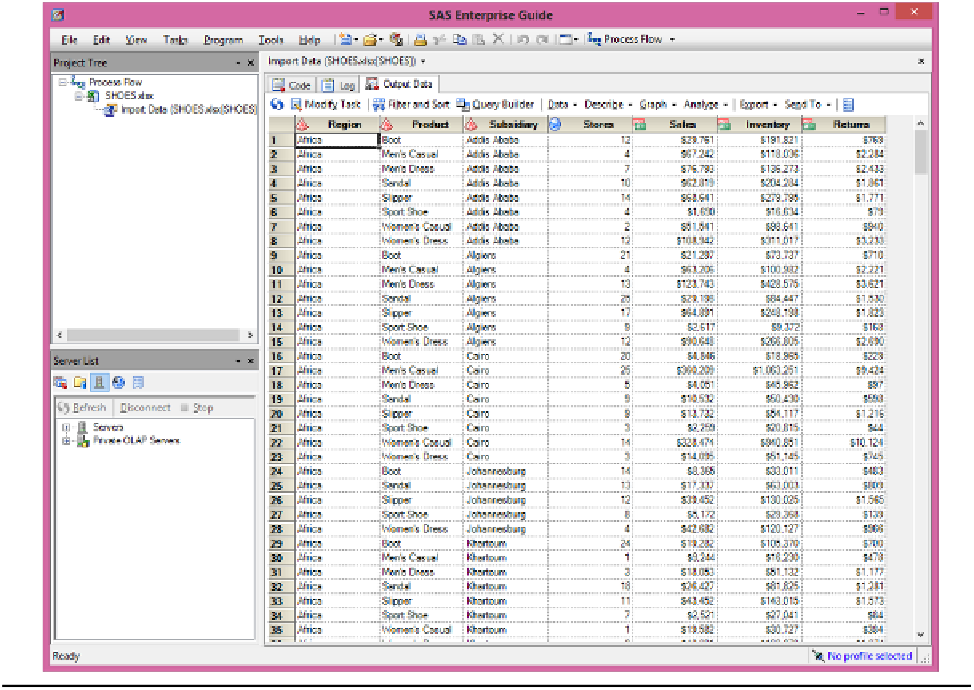
Search WWH ::

Custom Search