Database Reference
In-Depth Information
Fields with an asterisk are mandatory in the screen. Name and password probably do not require an explanation.
The password complexity rules are defined in the repository database's DBA_PROFILES password_verify_function.
The database profiles available can be viewed, or new profiles can be added using the button and link next to the
password profile drop down. For IT support staff you should consider adding the email address to allow Enterprise
Manager to simplify sending out email notifications. Clicking “Next” takes you to the next screen where you assign
roles to users. The screen is shown in Figure
8-16
.
Figure 8-16.
Assigning roles to the user
Review and Assign Roles
In this screen you can assign existing roles to the new administrator account.
Two roles are assigned by default. The EM_USER role is required for a user to connect to the EM Console. The
PUBLIC role should contain the smallest common denominator of target and resource privileges. Add additional roles
as you need, but do not remove the EM_USER and PUBLIC roles. Remember that all default roles are described in the
Enterprise Manager documentation.
Manage Target Privileges
The next screen in Figure
8-17
requires a little more explanation. It has two parts—the first part in the upper half
allows you to grant generic privileges that apply to all targets without having to name them explicitly. These privileges
are quite powerful and should be used sporadically.
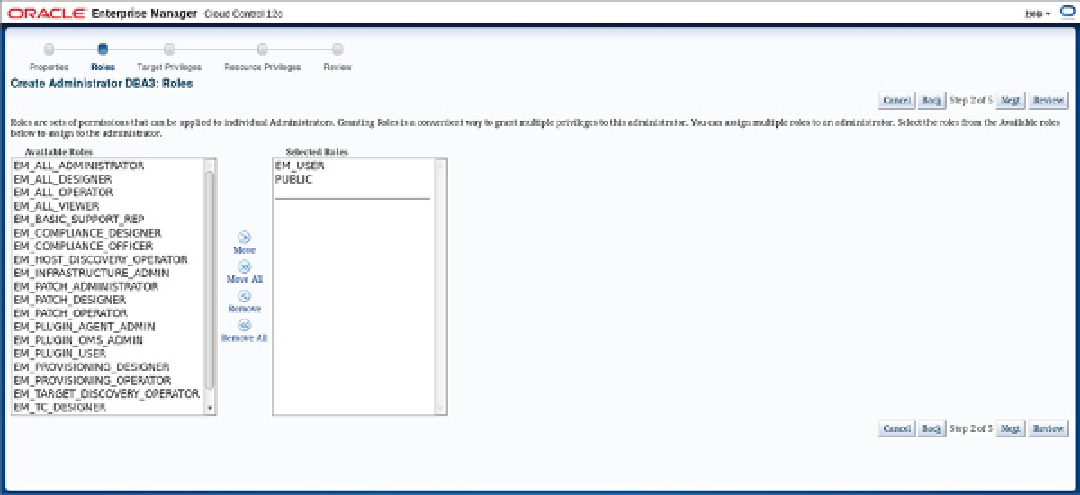
Search WWH ::

Custom Search