Information Technology Reference
In-Depth Information
■
To ensure that the hardware is capable of supporting the application (such as memory
requirements), use the total physical memory requirement from the Device category.
■
To ensure that a prerequisite is installed or configured correctly, use a custom require-
ment to check for a specific file and version or check for registry entries.
MORE INFO
CHASSIS GLOBAL CONDITION
You can learn more about chassis global condition at
http://blogs.technet.com/b
System Center 2012 R2 Configuration Manager and newer versions include a User Device
Affinity feature. User device affinity enables a user to associate one or more devices. These
devices are the user's primary devices. Similarly, a device can have an affinity with more than
one user. You can use user device affinity as a requirement for deployment types to deploy
an application to a user-based collection so that the application deploys only to the user's
primary devices. However, this requires the user's primary devices to meet the application's
other requirements, such as any hardware requirements. Typically, a primary device is the
device that the user uses on a daily basis to perform her work.
Using user device affinity as a requirement provides further options for deploying soft-
ware. For example, a required line-of-business (LOB) application is created with multiple
deployment types, such as the Windows Installer (*.msi file) deployment type and the
Application Virtualization 5 deployment type. You could configure the requirements for the
deployment types to use the Windows Installer (*.msi file) deployment type only for a user's
primary device. The application is then deployed as Required for the user. When the user logs
on to his primary device, the application is installed locally by using a Windows Installer (*.msi
file) deployment type. If the same user accesses a device that is not his primary device, the
application is installed by using the Microsoft Application Virtualization 5 deployment type.
In addition, you can deploy an application as Required and then specify to predeploy soft-
ware to the user's primary device. This allows the application to install before the user logs on
so that the user can run the application as soon as she logs on.
Automatically configured affinity
You can configure a site to assign user device affinity automatically based on the usage of
the devices. You can control this through Client Settings, either in Default Client Settings in
Administration and the Client Settings node or in a custom client setting. There are three set-
tings in the User And Device Affinity group that you can use to control automatic assignment
of device affinity:
■
User Device Affinity Usage Threshold (Minutes)
Specify the number of minutes of
usage before a user device affinity is created.