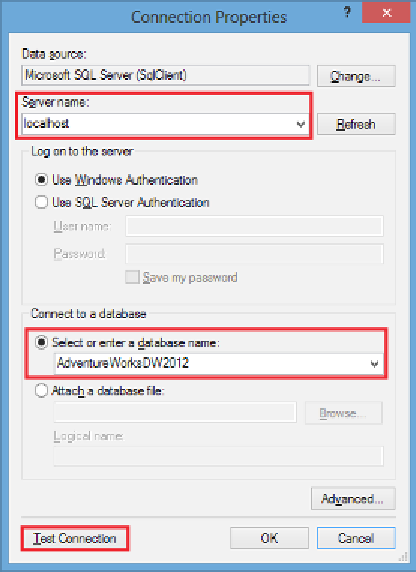Database Reference
In-Depth Information
5.
In the
Connect to a database
section, select the source database from the
drop-down list.
6.
Click on the
Test Connection
button to make sure everything has been
entered correctly.
7.
Click on
OK
to save the changes and return to the
Shared Data Source
Properties
window.
8.
Select the
Credentials
page on the left to review the credentials used for this
data source. Make sure
Use Windows Authentication
is selected and click
on
OK
to create the shared data source. Using Windows authentication will
ensure that only those users who have been granted access to the source
database will have access to the data through this data source:
Connection Properties dialog box