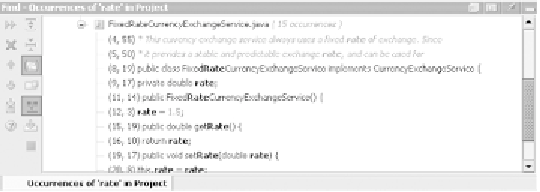Java Reference
In-Depth Information
If matches are found, a
Find
tool window opens, as shown in figure 2.19. If you're
searching a large number of files and get tired of waiting, click the
Background
button in the search progress window; it lets you work on other items while
IDEA
keeps searching. You can follow the search's progress in the status bar; when it's
complete, the results appear in the
Find
window.
When the Find process is running in the foreground, you can cancel it
with the
Stop
button in the resulting dialog. Once the process has been
put into the background, you can cancel it by clicking the
Stop back-
ground search
button in the
Find
tool window's toolbar.
TIP
Working with the search results window
The results of your search are displayed in the
Find
tool window once the search
is complete. If a set of search results already appears in the
Find
window, it's over-
written unless you've enabled the
Open in new tab
option
when creating your
search. The results window shown in figure 2.19, for example, has one set of
search results, denoted by the lower tab labeled
Occurrences of 'rate' in Project
.
Additional search result sets would create additional tabs next to this one.
The results view includes an entry for each matching line of text found in your
search path along with a reference to its location in your project. The numbers
next to each entry are the row and column of the start of the match within the file.
The matching terms are shown in bold. You can control the display of the results
using the various options on the
Find
window's toolbar, as summarized in
table 2.4.
Figure 2.19 Results from a Find in Path operation are shown in the Find
tool window on a tree control. The results are logically organized into
directories (for non-Java files) or packages (for Java files).