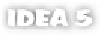Java Reference
In-Depth Information
Imagine you're building a Microsoft Office-style suite of office applications
consisting of spreadsheet, word processor, and presentation designer applica-
tions. One natural way to model this project is to create a separate module for
each application in the suite along with a module representing a set of utility
functions common to all three applications.
4.2 Working with projects
Project creation is simplified with the assistance of the
New Project Wizard
, a
process you've already run through with the creation of your “Hello World” and
ACME
projects. Things have a habit of changing over time, however, and it's a
rare project that doesn't need some sort of reconfiguration during its lifetime.
Ongoing project maintenance is handled through
IDEA
's
IDE
Settings
window,
which lets you change almost every aspect of the project you're working in.
4.2.1
Creating a new project
You create a new project by selecting the
File | New Project
command to launch
the project wizard. The project wizard takes you through the steps required to set
up a basic project and, if you desire, set up the project's initial module. When you
first launch
IDEA
, it automatically directs you to the
New Project Wizard
.
In version 5.0, the number of steps (as well as the order of the steps) of the New
Project creation wizard may not match those described here for version 4.5.
Specifying the name and location of the project
In the first panel of the
New Project Wizard
(see figure 4.1), you're asked to spec-
ify the name of the project and the folder where the project file will be created.
The name of the project file will be the name of the project plus the
.ipr
exten-
sion, so if you have specific requirements concerning spaces (or lack there of) in
your filenames, take appropriate action. There is no requirement that your
project file be located anywhere in particular, but you must consider several fac-
tors when choosing a location: