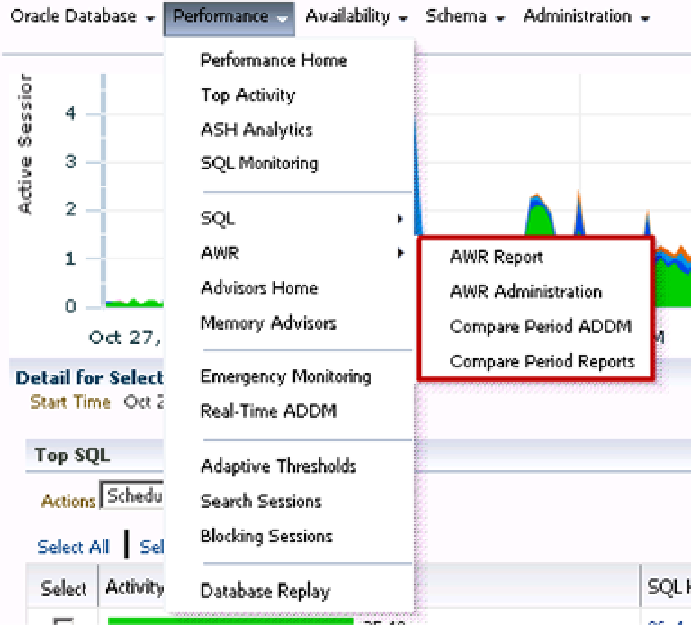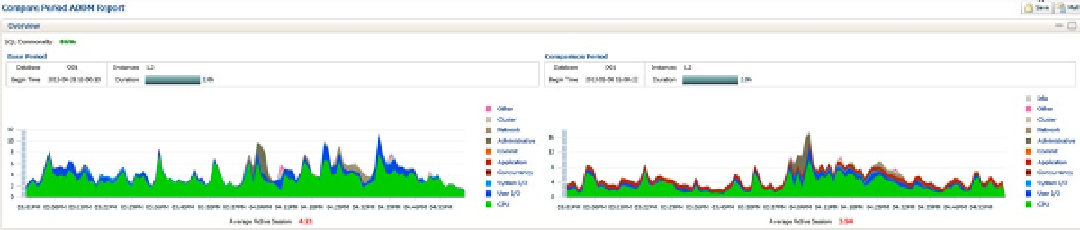Database Reference
In-Depth Information
Below Detail for Selected 30 Minute Interval, you can locate the time of the section detailed in the bottom panes
of the Top Activity graph. Using this information, you then can click Compare Period ADDM to identify any specific
activity that was out of ordinary for the timeline of concern (see Figure
9-53
).
Figure 9-53.
Locating ADDM comparison reports in the EM12c database target interface
Choosing a timeline that matches the scenario from Figure
9-52
to grant us the clearest view of the problem
is essential.
As the Top Activity starts at 11:30 PM and is for a 30-minute period, the appropriate choice for an accurate
comparison is to also match this in the ADDM Begin Time and set the End Time to 30 minutes later, resulting in an
end-time “starting minute” of 11:59 PM.
As the night of the activity is on a Saturday, and the goal is to know what has changed from the hour previously,
we will compare it to the preceding period.
Figure
9-54
shows the resulting settings for the Comparison ADDM Report fields.
Figure 9-54.
Comparison timelines and baselines