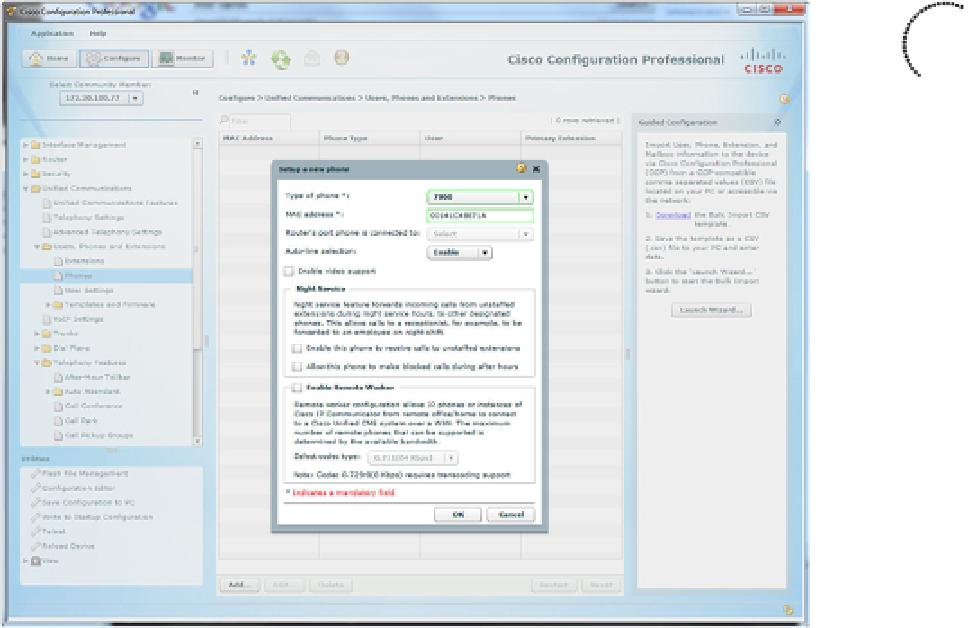Information Technology Reference
In-Depth Information
Key
To p i c
Figure 5-7
Adding a Phone Using CCP
After you enter the user information, you can click the Phones/Extensions tab at the top
of the Create User window to associate the phone, extensions, and user account. Notice
how CCP organizes this window in Figure 5-9. You first select the phone by referencing its
MAC address. Based on the model you chose when you originally configured the phone,
CCP displays an image of the phone model (definitely a nice touch by Cisco). Beneath the
phone drop-down box, you can then choose which line you want to configure (because
this is a Cisco 7960 IP Phone, you can configure up to six lines), the type of line (you
most often choose a Regular line), and its ring type (normal ring, silent ring, beep ring,
and so on). Near the bottom of the window, CCP displays the extensions you previously
configured. In the case of Figure 5-9, I assigned extension 1050 to the ButtercupC user.
After we click the OK button in CCP to submit the configuration, it displays the follow-
ing syntax:
ephone 1
username ButtercupC password asdfasdf
pin 12345
button 1:1
restart
exit
ephone-dn 1
name Buttercup Cioara
exit