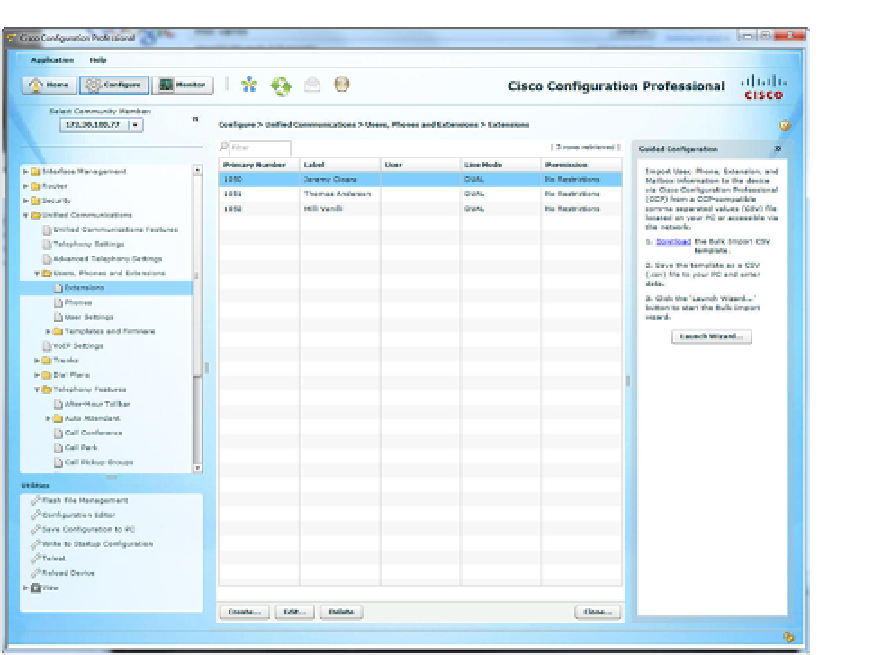Information Technology Reference
In-Depth Information
Figure 5-6
CCP with Three Extensions Added
Now that we added extensions and phones to the system, we can move into the final piece
of the configuration: adding users. Unlike the pure command-line configuration of CME,
which links ephone-dns to ephones, CCP ties the extensions and phones through a user
account. By creating a user account, the end user can have the ability to manage his or her
phone through a web interface. For now, let's get the phones working.
To add a user in CCP, navigate to
Configure > Unified Communications > Users, Phones
and Extensions > User Settings
. After you are there, you can create a new user, as shown
in Figure 5-8. The only required field is the User ID, which represents the username the
user uses when logging on to the system. You can also configure these additional fields:
First Name
■
Last Name
■
Display Name (used for Caller ID)
■
Password (used to log on to the system)
■
PIN (used for features like Extension Mobility)
■
This simple configuration window also contains the information CME uses to build a lo-
cal directory of users. After you add these users to CME, the users of the VoIP system
will be able to press the directories button on their IP phone, navigate to Local Directory,
and search the database of users contained in CME.