Graphics Programs Reference
In-Depth Information
embedding Curtain Walls
Curtain walls can also be embedded in walls. This may be useful for a
custom storefront or similar conditions where you want the curtain wall
to be hosted in a basic or stacked wall and the wall opening to be cut out
automatically.
The objective of the following exercise is to add a curtain wall embedded in
a basic wall. For the second portion of the exercise you will edit the embedded
curtain wall profile to customize the shape.
exercise 2.9: embed and edit Curtain Wall
profile
download the files for Chapter 2, and open the file
c02-ex-2.9.start.rvt
.
1.
The starting file should open to the Level 1 view. In this view there is
a single basic brick wall.
2.
From the Level 1 view, start the Wall tool and change the wall type to
Curtain Wall : Storefront using the Type Selector.
3.
Click Edit Type, and locate the Automatically Embed parameter.
Confirm that it is checked (it should be by default). This parameter
controls whether the curtain wall will automatically embed itself into
a host wall.
4.
Click OK to close the Type Properties dialog. Click anywhere over the
brick wall in the Level 1 view. Click the second point 20′-0″
from the first to add the curtain wall. Because Automatically Embed
is checked, the curtain wall will be associated with the brick wall and
the opening will be cut out of the wall.
▶
For the curtain wall
to be embedded into
another wall it must be
within 6 inches of the
wall. It also must be
parallel with the host
wall.
5.
Open the South Elevation view. Select the curtain wall, and from
the Properties palette change the Base Offset parameter to
2
′-
0
″
(610 mm). Next, change the Unconnected Height parameter to
10
′-
0
″ (3050 mm) (Figure 2.26).
6.
While still in the South Elevation view, select the embedded
curtain wall. Click Edit Profile on the ribbon to enter sketch mode.

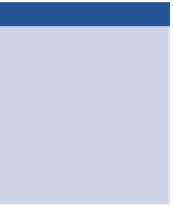














Search WWH ::

Custom Search