Graphics Programs Reference
In-Depth Information
4.
Use the Trim tools as necessary to clean up the sketch so that it
remains as one closed loop.
If you have crossing lines or open segments, you will receive an
error when you attempt to finish the sketch in the next step.
5.
When you have finished, click Finish Edit Mode.
Should the design change later and you need to remove the custom wall
profile, you can select the wall and use the Reset Profile tool on the ribbon.
exercise 2.5: attach and Detach the top/Base
download the files for Chapter 2, and open the file
c02-ex-2.5start.rvt
.
1.
The starting file should open to the default 3D view. Select the wall
and click Edit Profile. Modify the profile sketch as shown in
Figure 2.13. Don't forget to trim and delete unnecessary sketch lines.
Then finish the sketch.
▶
You can also use
Windows clipboard
commands to copy ele-
ments. Just remember
to paste them to the
new location.
FigUre 2.13
Edited wall profile
2.
Open the Level 1 floor plan, and sketch another wall right on top
of the same location as the wall you just edited. In this case, use a
Generic 12″ Masonry (305 mm) wall, and set the Unconnected Height
in the Options Bar to
2
′-
0
″ (
610
mm).
3.
Open the default 3D view to complete this step. Select the thicker
wall, click Attach Top/Base (Figure 2.14), and confirm that the














Search WWH ::

Custom Search