Graphics Programs Reference
In-Depth Information
Figure 11.11
The completed sketch
Upon completion, your detail should resemble the
c11-ex11.1end.rvt
file,
available in the download for this chapter. Save this detail; you'll return to it
again in the next exercise.
exercise 11.2: add Detail Components and
Detail Lines
The next step is to add some detail components for blocking and trim. From
the Chapter 11 downloadable files, open the
c11-ex11.2start.rvt
file, or con-
tinue with your opened file if you've completed the previous exercise. Choose
Application
➣
New
➣
Family, and choose
Detail Item.rft
. When you're creat-
ing detail components, as with any other family, you'll start with two reference
planes crossing in the center of the family. This crossing point is the default
insertion point of the family.
The first family, Blocking, is straightforward. You'll use Masking Region
instead of the Lines tool so you have a clean, white box that you can use to layer
over and mask other elements you might not want to see.
1.
Select the Masking Region tool on the Create tab, and draw a box
with the lower-left corner at the origin. The box should be 1
″
(25 mm)
high and 3
″
(75 mm) wide.
2.
Click the green check mark to complete the region.
3.
On the Create tab, click the Line tool, and draw a line diagonally
across the box to denote blocking. The family should look like
Figure 11.12.















Search WWH ::

Custom Search