Graphics Programs Reference
In-Depth Information
exercise 9.3: presentation elevation View
To begin, open the file
c09-ex-09.3start.rvt
.
1.
Find the East elevation in the Project Browser. Right-click the name
East and choose Duplicate View, and then in the flyout menu choose
Duplicate (Figure 9.6). This will make a copy of the view but without
copying detail annotation elements.
Figure 9.6
Duplicate a view from the Project Browser.
2.
Right-click the newly created view in the Project Browser, named East
Copy 1, and click Rename. Type in a new name,
East - Presentation
.
Next you'll turn off the level markers and the reference planes in the
view.
3.
Select one of the green dashed reference planes, right-click, and
choose Hide In View
➣
Category (Figure 9.7). All of the reference
planes are now hidden. Select one of the level datum graphics, right-
click, and choose Hide In View
➣
Category. Notice that all of the level
markers are now hidden.
Figure 9.7
Hide the category in the view.
4.
Now you are ready to embellish the presentation drawing with effects
found in the Graphic Display Options (GDO) dialog box. Open the
GDO from the Properties palette by clicking the Edit button next to
the Graphic Display Options view parameter.
▶
Click the Reveal Hidden
Elements light bulb on
the View Control Bar to
see hidden elements
and categories. You can
select any hidden ele-
ment and chose Unhide
Category from the
ribbon. This will make
the element visible.
5.
Click the Smooth lines with anti-aliasing check box. This effect
improves the line quality in the view dramatically. It has a negative
performance impact, so use it in presentation views only.
6.
Expand the Shadows section. Click the Cast Shadows and Show
Ambient Shadows check boxes. Click the Apply button at the bottom
of the dialog to see the effect these have on the model.


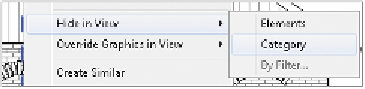















Search WWH ::

Custom Search