Graphics Programs Reference
In-Depth Information
exercise 8.5: add tags and Color Fills in Section
Room tags and color fills are not just for use in floor plans — they can be
utilized in sections as well. Let's examine this functionality with a quick exer-
download the project file
c08-ex8.5start.rvt
. If you completed Exercise 8.4,
you can begin the following steps where you left off:
1.
Activate the Level 1 floor plan. Go to the View tab's Create panel, and
select the Section tool.
2.
Create a section across the project plan view, as shown in Figure 8.17.
You can also right-click
a view reference such
as a section and select
Go To View from the
context menu.
Figure 8.17
Creating the building section
3.
Press the Esc key to deselect the section you just created. Double-
click the section head to open the new view. Figure 8.18 illustrates
the new building section. Although all the geometry is shown
correctly, it would certainly help to tag the spaces with their room
names.
Figure 8.18
Resulting building section
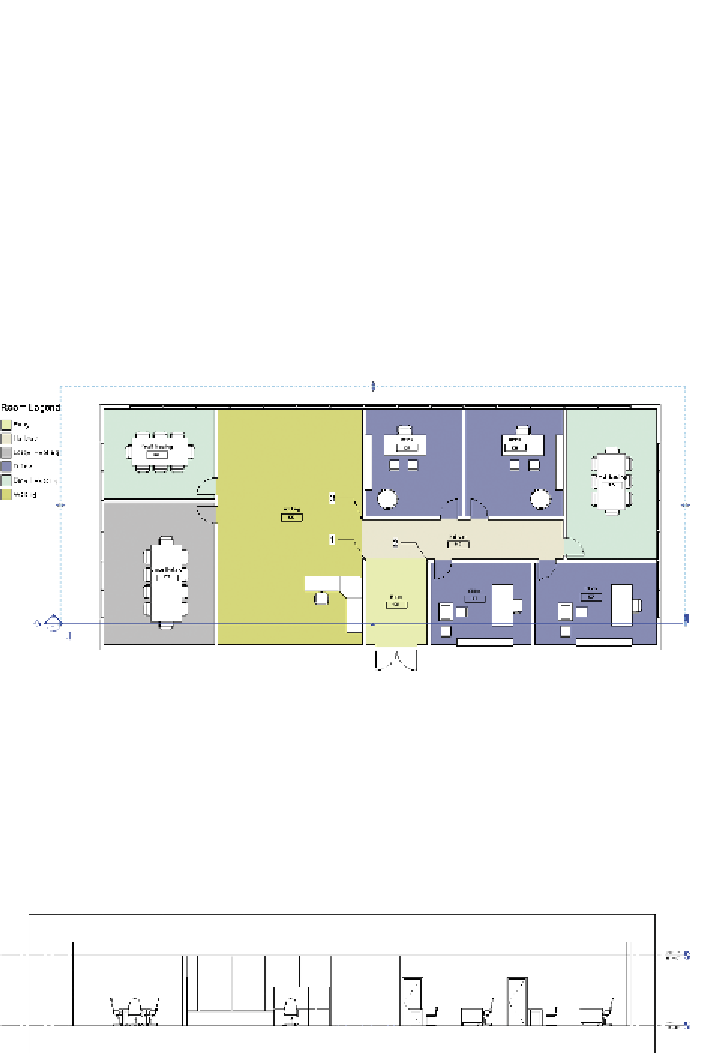
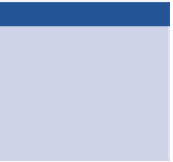













Search WWH ::

Custom Search