Graphics Programs Reference
In-Depth Information
4.
Select the Tag All tool on the Annotate tab's Tag panel. Doing so
opens the Tag All Not Tagged dialog, allowing you to tag numerous
element categories in a view simultaneously. You need to tag only
rooms in this exercise, so select the Room Tags category, as shown in
Figure 8.19, and then click OK.
▶
You have two options
to tag the room
objects. Room Tag
lets you place each
tag manually. This
approach is fine for a
small project, but on
larger projects you
can save time by using
the Tag All Not Tagged
command to automati-
cally place tags in the
current view.
Figure 8.19
Adding room tags with the Tag All Not
Tagged tool
5.
To move a tag that may be overlapping element geometry, click the
Modify button in the ribbon (or press the Esc key), select a tag, and
drag it using the grip that appears near the selected tag (Figure 8.20).
You can also grab and drag a tag directly without selecting it first.
Figure 8.20
Room tags shown in section

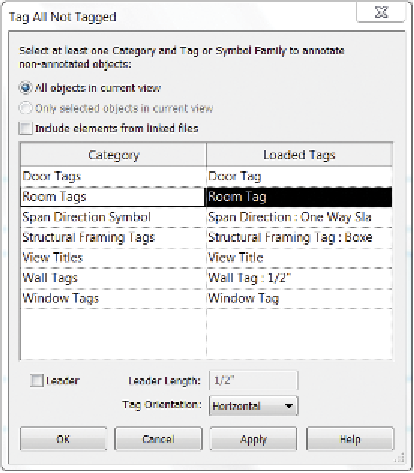
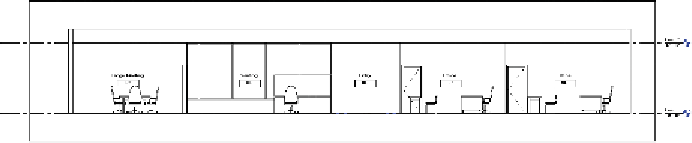

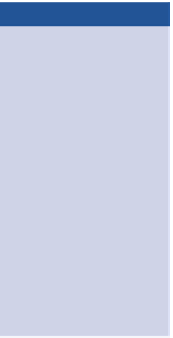













Search WWH ::

Custom Search