Graphics Programs Reference
In-Depth Information
7.
Make sure Height Offset is the same for both tails and both heads.
Finish the sketch. The results resemble the roof in Figure 3.24.
Figure 3.24
Roof created from two slope arrows
The objective of the following exercise is to create multiple slopes that are
perpendicular to the edges using the Defines Slope option.
exercise 3.9: Create Multiple roof Slopes
To begin, go to the topic's web page at
www.sybex.com/go/
revit2015essentials
, download the files for Chapter 3, and open the
ile
c03-ex-3.9start.rvt
.
1.
Select the roof and click Edit Footprint to reenter sketch mode for the
roof. Delete both slope arrows.
2.
Select all the lines that represent the roof sketch. You can do this by
holding down Ctrl and selecting the lines individually or by clicking
one line and pressing Tab to select the rest of the lines.
3.
With the lines selected, in the Options Bar enter
3
′
(
1000
mm) for the
overhang. The overhang direction will move positive in relation to
the side of the wall picked (exterior or interior). Positive or negative
dimensions can be entered if the sketch moves in the opposite direc-
tion. Also keep in mind that the Overhang option is available only for
roof sketch lines created using the Pick Walls option.
4.
Select the Defines Roof Slope option for all the boundary edges
from the Properties palette. Also modify the Slope property for a
slope of 9
″
/ 12
″
(750 mm / 1000 mm). The roof should look like
Figure 3.25.















Search WWH ::

Custom Search