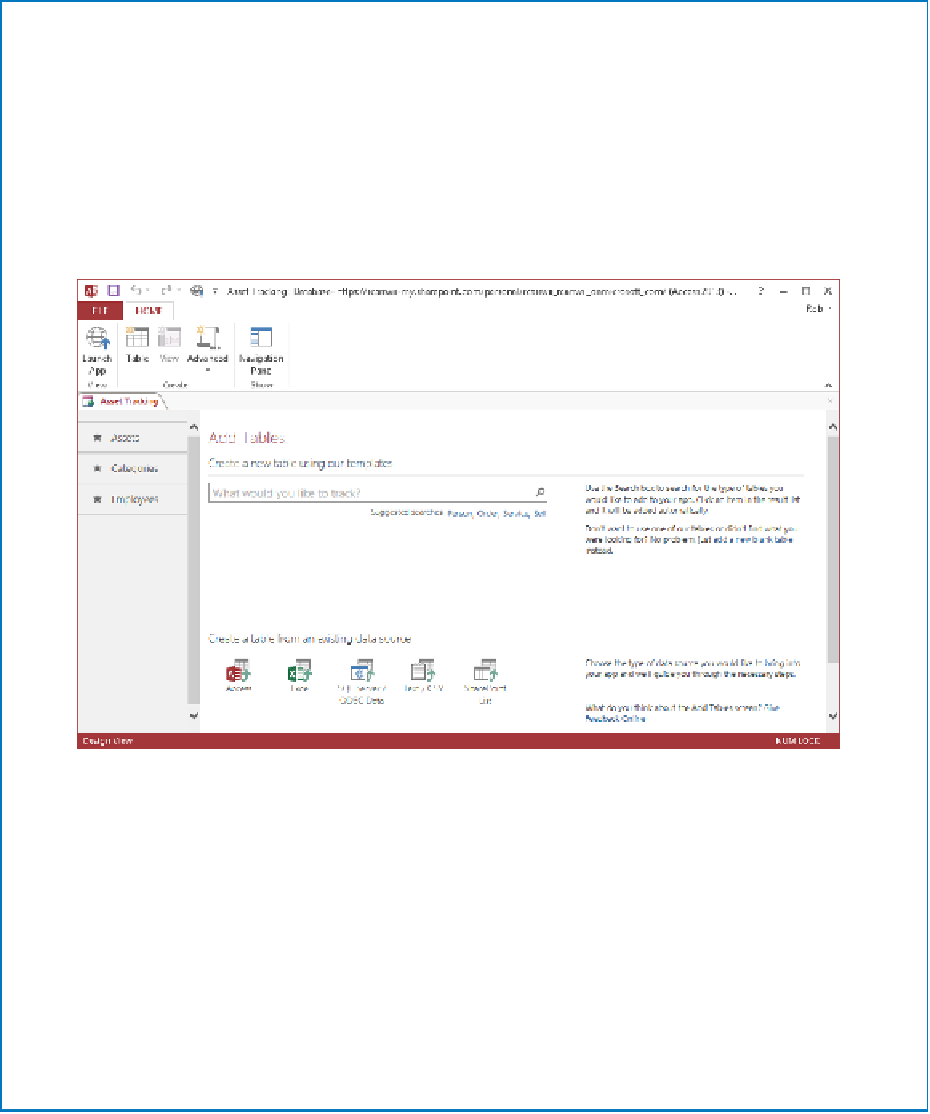Database Reference
In-Depth Information
When you create a web app, the Add Tables pane is displayed, giving you four easy
ways to add a new table:
▪
Click an item in the
Suggested searches
list.
▪
Enter a search term in the
Search
box, and then click an item in the results.
▪
Add a new blank table.
▪
Create a table from an existing data source.
From the initial web app screen, you can add or view existing objects.
The tables you add to the web app are displayed as tiles in the Tile pane on the left
side of the page. For each table, Access automatically creates an associated Datasheet
form and a List form. Clicking a table shows you an image of the table's form in the
right pane. To edit a table's form, display the form in the view you want, and click the
Edit button. You can manage the data source and actions of a form's fields, in addition
to the formatting of the form itself, in the List and Datasheet form views.
To edit a table, right-click the table's tile, and click Edit Table. You can also open the
Navigation pane and edit the tables and forms from there.