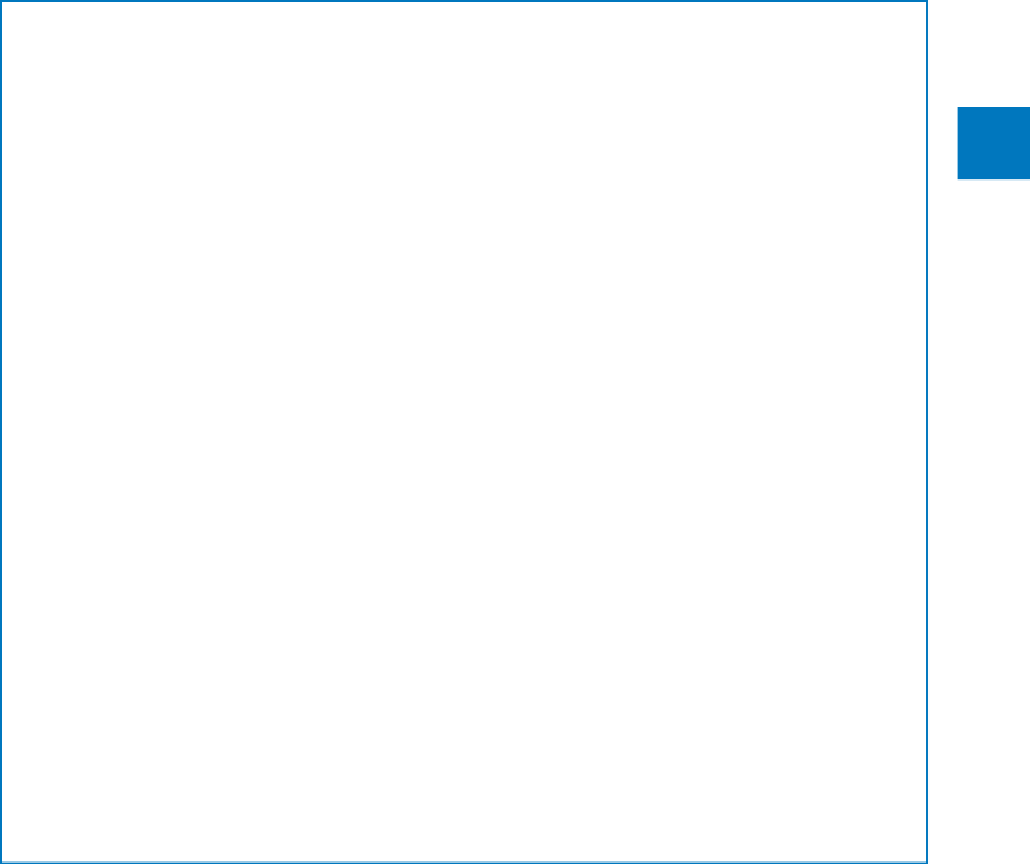Database Reference
In-Depth Information
Adapting exercise steps
The screen shots shown in this topic were captured at a screen resolution of 1024 x
768, at 100-percent magnification. If your settings are different, the ribbon on your
screen might not look the same as the one shown in this topic. As a result, exercise
instructions that involve the ribbon might require a little adaptation.
1
Our instructions use this format:
▪
On the
Home
tab, in the
Sort & Filter
group, click the
Ascending
button.
If the command is in a list, our instructions use this format:
▪
On the
Home
tab, in the
Records
group, click the
More
button and then, in the
list, click
Hide Fields
.
If differences between your display settings and ours cause a button to appear differ-
ently on your screen than it does in this topic, you can easily adapt the steps to locate
the command. First click the specified tab, and then locate the specified group. If a
group has been collapsed into a group list or under a group button, click the list or
button to display the group's commands. If you can't immediately identify the button
you want, point to likely candidates to display their names in ScreenTips.
In this topic, we provide instructions based on the traditional keyboard and mouse
input methods. If you're using Access on a touch-enabled device, you might be giving
commands by tapping with your finger or with a stylus. If so, substitute a tapping ac-
tion any time we instruct you to click a user interface element. Also note that when we
tell you to enter information in Access, you can do so by typing on a keyboard, tap-
ping an on-screen keyboard, or even speaking aloud, depending on your computer
setup and your personal preferences.