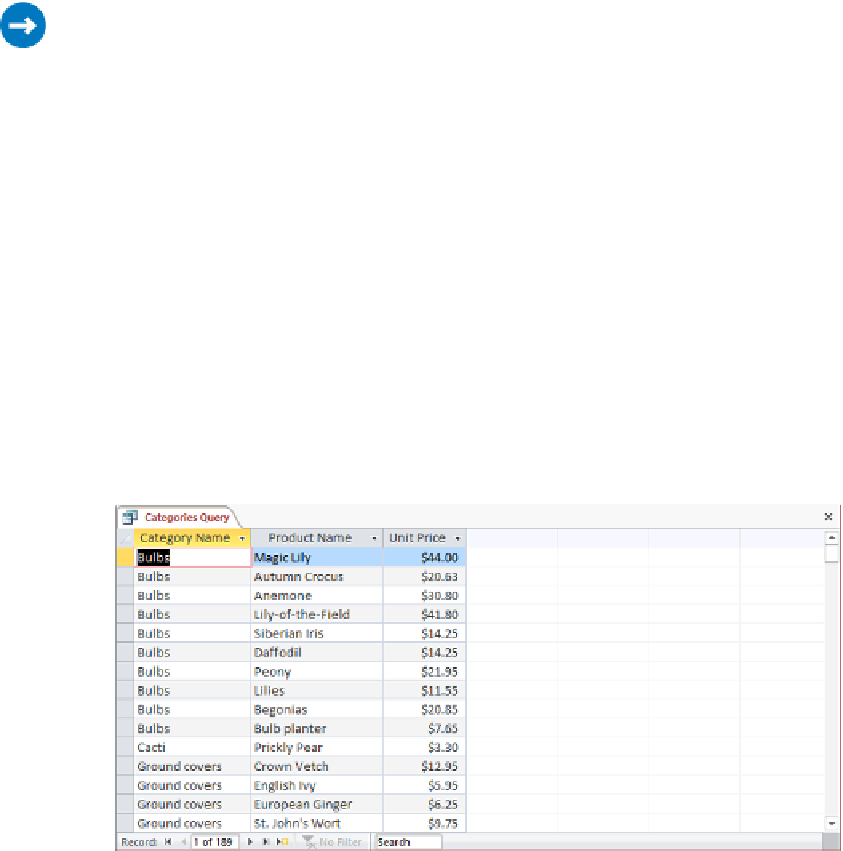Database Reference
In-Depth Information
You can't create an action query directly; you must first create a select query and then
convert it. With an existing select query open in the Query Designer, click the appropriate
button in the Query Type group on the Design tool tab. (You can also right-click the query
in the Query Designer, click Query Type, and then click the type of query you want.)
In this exercise, you'll create an update query to increase the price of selected items by
10 percent.
SET UP
You need the GardenCompany07 database you worked with in the preceding
exercise to complete this exercise. If necessary, open the database. Then follow the steps.
1
In the
Navigation
pane, copy and paste the
Categories
table, naming the new
object
Copy Of Categories
, so that you have a backup in the event that your query
produces unexpected results.
2
On the
Create
tab, in the
Queries
group, click the
Query Wizard
button. Then with
Simple Query Wizard
selected in the
New Query
dialog box, click
OK
.
3
Display
Table: Categories
in the
Tables/Queries
list, and in the
Available Fields
list,
double-click
CategoryName
to move it to the
Selected Fields
list.
7
4
Display
Table: Products
in the
Tables/Queries
list, and in the
Available Fields
list,
double-click
ProductName
and
UnitPrice
to move them to the
Selected Fields
list.
5
Click
Finish
to create the query by using the default detail setting and title and to run
the query.
Only the Category Name, Product Name, and Unit Price fields are displayed.