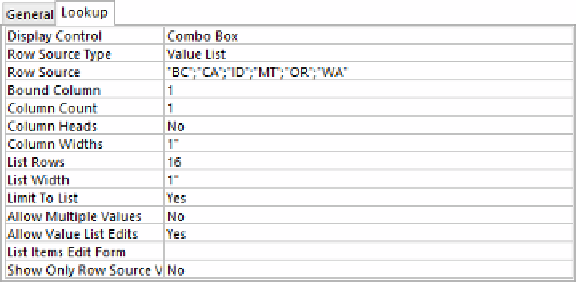Database Reference
In-Depth Information
6
Enter
fLookup
as the name of the field, and select the
Limit To List
check box. Then
click
Finish
.
7
Save the table, and switch to
Design
view.
8
Click anywhere in the
fLookup
field, and then in the
Field Properties
area, click the
Lookup
tab to display the properties that control the lookup list.
The list you entered is stored in the Row Source property.
Let's set a default value for the fLookup field.
9
In the
Field Properties
area, click the
General
tab. Then click anywhere in the
Default
Value
property, enter
WA
, and press
Enter
.
Now let's test how the lookup list works.
10
Switch to
Datasheet
view, clicking
Yes
to save your changes to the table. Notice that
WA
appears in the
fLookup
field of the new record.
11
Click in the
fLookup
field of the first record, and then click the arrow at the right end
of the field to display the list of possible entries.
The list reflects the entries you entered on the wizard's second page.