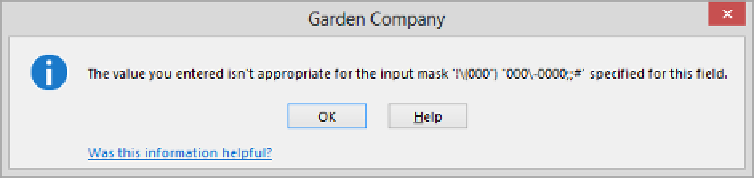Database Reference
In-Depth Information
The edited mask is inserted into the Input Mask property.
8
Press
Enter
to accept
!\(000”) “000\-0000;;#
as the mask. Double quotation marks
ensure that the closing parenthesis and following space are treated as literal char-
acters. Two semicolons separate the mask into its three sections. Because you told
Access to store data without the symbols, nothing is displayed in the second section
of the mask.
Now let's test this input mask.
9
Save the table, and then switch to
Datasheet
view.
10
Click the
ID
field in the first record, and press the
Tab
key to move to the
fPhone
field. Then enter a series of 8 digits, and press
Tab
. Access displays a message that
the entry is not in the correct format.
The input mask requires 10, and only 10, digits.
11
Click
OK
to acknowledge the message. Then enter a series of 11 digits, and press
Tab
. Notice that Access formats the first 10 digits as a phone number and ignores
the additional digit.
Now let's create an input mask that controls the case of text entries.
12
Switch to
Design
view, and click anywhere in the
fShortText
field.