Databases Reference
In-Depth Information
logman stop "SQLIO"
rem Post test disk check
dir %1:
>
PostTestDir.txt
@echo DONE !!!
Goto Done
:Help
@echo *****************************************
@echo *
@echo * Run-A-E.Bat [Drive letter]
@echo *
@echo * You entered :
@echo * Run-A-E.Bat p1=%1
@echo *
@echo *****************************************
:Done
Afterrunningthisbatchfile,youendupwithtestresultfilesfortestsA,B,C,D,andE.Theseallneed
processing, which you will see in more detail after first learning about setting up a Perfmon counter log
using Logman.
CapturingPerfmonDatawhileRunningSQLIOTests
Logman is a command line utility that ships with the Windows 2000 resource kit and can be used to
automate Perfmon from a batch file.
It's very simple and very useful when writing batch files to drive testing.
This is the batch file that uses Logman to create the counter log.
@echo off
@echo Create a counter log called SQLIO
call Logman create counter "SQLIO" -si 01 -v nnnnnn -o "c:
\
perflogs
\
sqlio"
-c "
\
LogicalDisk(*)
\
*" "
\
PhysicalDisk(*)
\
*" "
\
Processor(*)
\
*" "
\
System
\
*"
call logman query "SQLIO"
@echo Done
BatchProcessingSQLIOResults
Now you have a folder full of test results, and you need to do some processing on them to turn them
into data where you can visualize what's happening with your I/O performance, and have the raw data
available for easier examination and comparison.
To do this you can use a simple VBScript file, a batch file, and Excel with a macro to load the results into
a workbook already setup with charts to show the results. The first step is to convert the raw output from
SQLIO into a CSV file. Do this by using the batch file Process-All-Results.bat. After running this batch
file, you will have a folder full of CSV files, one for each of the tests you ran.
Next you need to get the results into Excel.











Search WWH ::

Custom Search