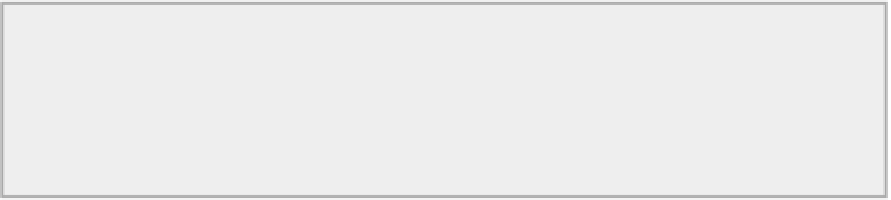Graphics Reference
In-Depth Information
The reflections should look decent now, but the overall skin still looks dead. To bring back the effect of
the subsurface scattering, it has to be enabled for indirect lighting. Return to the Global Illumination settings
and look at the Subsurface Scattering drop-down menu. By default, this is set to Direct Only, and no global
illumination will work properly. Changing this to Indirect Affects SSS will bring back the lively tones in the
skin.
Indirect Lighting and Subsurface Scattering
The Subsurface Scattering option can also be set so that indirect lighting can be affected by SSS (like
light filtering through thin curtains) or so that both indirect lighting and SSS affect each other. However,
often the difference is minor and the impact on render times is significant, so leaving this set to Indirect
Affects SSS will give a good balance of quality and speed.
A new render will result in an image like the one in
Figure 4-26
.
This will probably be a lot more along
the lines of what you would expect to begin with.
Now that the shaders have been updated properly to take into account the reflective nature of environ-
mental lighting, you can begin to explore more options with environments and texture settings. By adjusting
the roughness on the skin shader, you can achieve dry and oily skin types quickly. Decreasing the roughness
will provide shinier skin and add the appearance of moisture. This can also be controlled via an image map
so that some areas of the skin appear drier and others appear oily. You will look at the use of image maps for
this type of application Chapter 13. Try looking at different environment images to see the effect that these
preset scenes have on the lighting, color, and mood of the subject.
Figure 4-27
shows examples of outdoor
and indoor lighting on the scene.
Figure 4-26:
The skin shader adjusted for use with global illumination