Graphics Programs Reference
In-Depth Information
When the render is complete, you will find the passes stored in the Maya project directory, in the Images
folder, in subfolders named for each layer. If you rendered multiple frames, each folder will have an image
numbered for each frame. This will help you identify and composite the associated layers in Photoshop.
Compositing and Painting in Photoshop
Now that we have completed the technical stages to render out images, we are ready to start painting in Pho-
toshop. This section is where we pull out the tips and tricks to really make this image come alive. With just a
few simple techniques, I will show you how to give these renders a textured, illustrative feel as well as how
to add light and life to the eyes with just a few passes of light and shadow.
Make sure your brush set that came with this topic is loaded into Photoshop. This can be appended to
your favorite brushes or replace them entirely. We will be using soft round brushes for most of the work in
this chapter with the exception of some specific hair brushes. We will discuss the hair brushes as they come
up later. If you rendered multiple keyframes in the previous example, pick one of them to follow these steps
or use the render passes supplied on the DVD or download files.
Composite Layers in Photoshop
To composite the layers, we will use the same script as seen in Chapter 5, “Painting the Interdimensional
Traveler.” In Photoshop, open the menu item File
⇒
Scripts
⇒
Load Files Into Stack.
1.
From the Load Layers menu, click Browse and locate the render passes. Maya stored them in the Images
Subfolder of your project folder. The renders will be stored in folders called MasterLayer, Occlusion, and
Matte. If you rendered multiple keyframes, each folder will have a file named with a number that corres-
ponds to the keyframe it represents. For the first frame you want to only load the passes numbered 01.
2.
Browse and load the masterLayer, occlusion, and master images for frame 001 (
Figure 9-55
)
. When
this is done, click OK on the Load Layers dialog box, and Photoshop will create a new layered document
from the files selected.
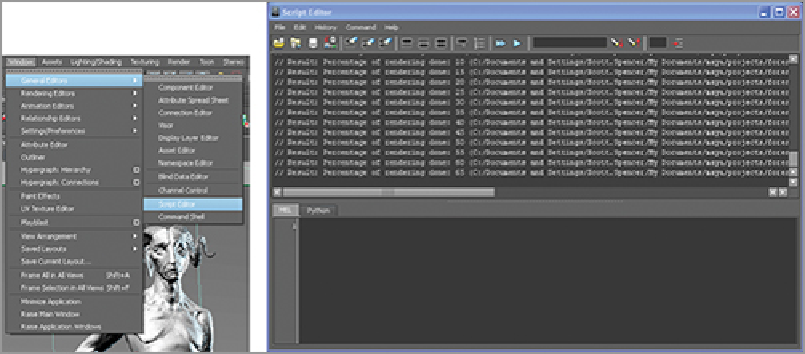
Search WWH ::

Custom Search