Graphics Programs Reference
In-Depth Information
Figure 8-80:
Open the Initialize menu to customize the helix shape.
3.
Set the coverage slider to 1.96. The rest of the geometry is controlled by curves.
Figure 8-81
shows the
curve settings for each of the following parameters: Profile, Radius, Thickness, Zoffset, and Twist. The
settings will result in a horn shape like the one seen in
Figure 8-82
.
We are now ready to import this geo-
metry into the character SubTool stack.
4.
When you selected the Helix3D tool, the character was automatically deselected. From the Tool menu,
select the figure once again.
5.
Under the Tool
⇒
SubTool menu, click Append and select the Helix3D tool that we have modified. You
should be able to tell it from the thumbnail (
Figure 8-83
)
.
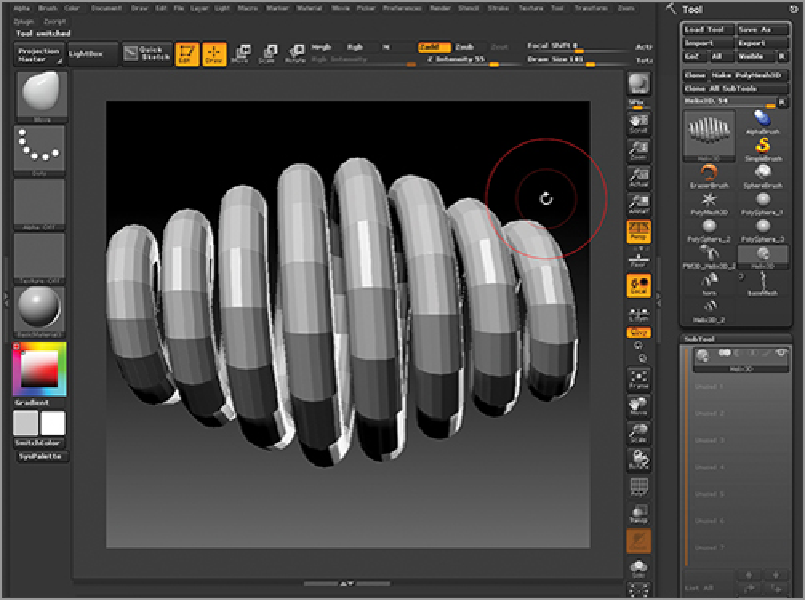
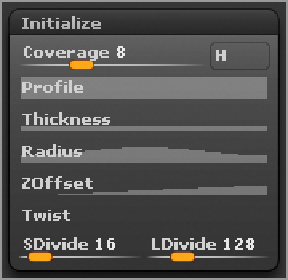
Search WWH ::

Custom Search