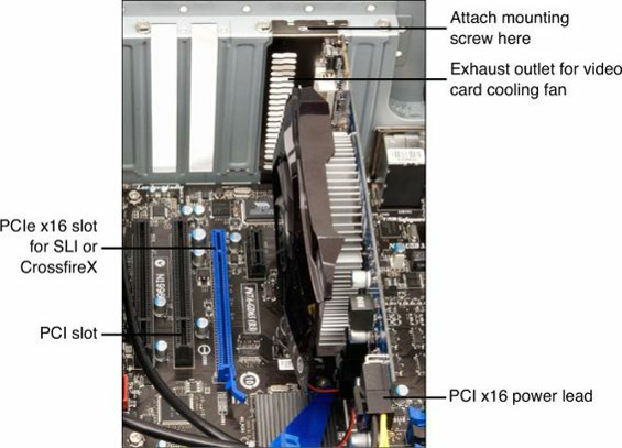Hardware Reference
In-Depth Information
multiple drives in a RAID configuration. Once the settings are made, save the BIOS Setup
settings and exit the BIOS Setup to continue. If the drive is not detected, check the drive power
and data cables, and make sure the host adapter used by the drive has been enabled in the BIOS
setup.
See the
Chapter 7
section, “
Advanced Host Controller Interface (AHCI)
,
”
p.
408
.
2.
Restart the system. If the drive you are installing was not the boot drive, the existing OS should
automatically detect the new drive upon loading and install the necessary drivers. Note that the
drive will not be visible to the OS as a volume (that is, a drive letter) until it is partitioned and
formatted. If the drive is the boot drive, you can continue by booting from an OS installation
disc or bootable USB flash drive to partition, format, and install the OS to the boot drive. If the
motherboard supports SATA in AHCI mode or features such as SATA RAID, and you are
running Windows XP or earlier, in most cases you will either need to supply host adapter
drivers via a floppy disk at the start of the installation or have them preloaded on your
Windows install disc. Note that these drivers are built in to the installation media for Windows
Vista and newer; if not, they can be supplied via optical disc or USB flash drive.
Installing a Video Card
Follow these steps to install a video card into a system:
1.
If necessary, remove the screw and slot cover behind the expansion slot you want to use for the
new video card. If the card uses a cooling fan that requires a second expansion slot for air
exhaust, remove the adjacent slot cover (see
Figure 19.32
)
.
Figure 19.32. Installing a PCIe x16 video card that uses two slots and a PCIe x16 power lead.
2.
Slide the video card straight down into the slot where it will be installed (typically a PCI
Express slot).
3.
Push the card down into the slot, using a front-to-back rocking motion if necessary to get the