Game Development Reference
In-Depth Information
5. Type the name of your new zone; this example uses the name Test. Click
on Accept once you are happy with the text that you have inputted.
The word Test will appear in the Zones drop-down box and will be auto-
matically selected.
You have now created your first zone, although there is currently nothing
populating it. In the next section of the topic, therefore, you learn how to create
a landscape in your new zone.
Creating a Terrain
Now that you
'
ve created a test zone, you can learn to populate it with a terrain,
which is the landmass of the world.
To start the process of creating a terrain for your zone, you use the Import
Terrain option from the Terrain group of icons from the button toolbar. This
option brings up the Import dialog box, shown in Figure 12.3.
Figure 12.3
The Choose Import Plugin dialog box.
There are a number of ways of creating a terrain, as follows:
n
HeightMap
: A terrain based on a graphical image; these are very popular
in the games industry for quickly creating a terrain from a 2D image.
n
L3DT
: A terrain-editing tool which stands for Large 3D Terrain Generator.
n
RAW
: You can use RAW data files that contain your terrain information.
You must understand how the RAW file was constructed to be able to
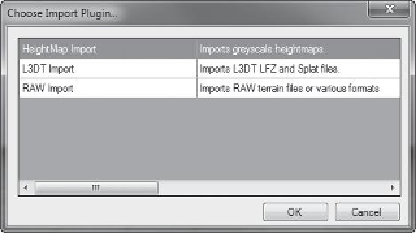
Search WWH ::

Custom Search