Database Reference
In-Depth Information
Returning to the main page of the software library, the new folder will now be present in the dropdown
(Figure
7-7
):
Figure 7-7.
The new folder just created for command-line scripts in the software library
This is the folder that will be used to house the EM CLI scripts in the software library, making it simple to
distinguish them from other stored entities.
Adding Scripts to the Software Library
Loading scripts from the folder created in the last section is performed from the same area within the software library.
First, highlight the CLI_Scripts folder that was created, then click on Actions, Create Entity, and then Component
(Figure
7-8
).
Figure 7-8.
Adding scripting to the software library, a.k.a., creating entities
The script is going to be built out as a single component that can be deployed from the software library. Multiple
scripts can be stored within one component if they are part of a single deployment process.
You have the choice to upload files into the library or to refer to files (a reference). For the example here, the goal
is to check in a script. It will be stored as a single, generic component (a.k.a. entity).
Choose the software library location that will be uploaded to. In our example, we will use the default shared
location for uploading. The logical location will be our CLI_Scripts folder within the console.
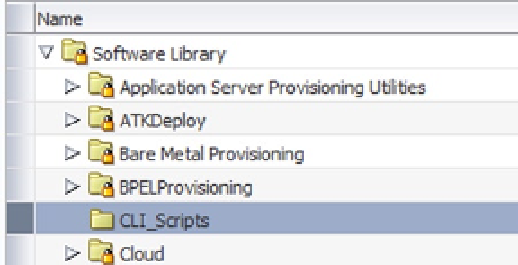

Search WWH ::

Custom Search