Information Technology Reference
In-Depth Information
BIOS
This is the replacement of the virtual machine's BIOS. Because you can no longer
enter the BIOS during startup, you need to configure it with this setting. You can turn Num
Lock on or off and change the basic startup order of the devices.
Memory
Change the amount of random access memory (RAM) allocated to the virtual
machine.
Processor
Change the number of logical processors this virtual machine can use and
define resource control to balance resources among virtual machines by using a relative
weight.
IDE Controller
Add/change and remove devices from the IDE controller. You can have
hard drives or DVD drives as devices. Every IDE controller can have up to two devices
attached, and by default, you have two IDE controllers available.
Hard Drive
Select a controller to attach to this device as well as to specify the media to
use with your virtual hard disk. The available options are Virtual Hard Disk File (with
additional buttons labeled New, Edit, Inspect, and Browse that are explained in the virtual
hard disk section) and Physical Hard Disk. You can also remove the device here.
DVD Drive
Select a controller to attach to this device and specify the media to use with
your virtual CD/DVD drive. The available options are None, Image File (ISO Image), and
Physical CD/DVD Drive Connected To The Host Computer. You also can remove the
device here.
SCSI Controller
Configure all hard drives that are connected to the SCSI controller. You
can add up to 63 hard drives to each SCSI controller, and you can have multiple SCSI con-
trollers available.
Network Adapter
Specify the configuration of the network adapter or remove it. You can
also configure the virtual network and MAC address for each adapter and enable virtual
LAN identification.
COM1 and COM2
Configure the virtual COM port to communicate with the physical
computer through a named pipe. You have COM1 and COM2 available.
Diskette
Specify a virtual floppy disk file to use.
Name
Edit the name of the virtual machine and provide some notes about it.
Integration Services
Define what integration services are available to your virtual
machine. Options are Operating System Shutdown, Time Synchronization, Data Exchange,
Heartbeat, and Backup (Volume Snapshot).
Snapshot File Location
Define the default file location of your snapshot files.
Smart Paging File Location
This area allows you to set up a paging file for your virtual
machine.
Windows Server 2012 R2 has a Hyper-V feature called
Smart Paging
. If you have a virtual
machine that has a smaller amount of memory than what it needs for startup memory,
when the virtual machine gets restarted, Hyper-V then needs additional memory to restart













Search WWH ::

Custom Search