Information Technology Reference
In-Depth Information
Now that you understand what this section is about, let's talk about some of the tasks
that are different from the normal way you install Active Directory virtually. There are
three main differences when installing Active Directory IaaS on Windows Azure.
Windows Azure virtual machines may need to have connectivity to the corporate
network.
Microsoft states that you don't have to have connectivity to your on-site cor-
porate network, but you will lose functionality. Thus, Microsoft recommends that you set
up connectivity, and to do that, you must use Windows Azure Virtual Network. Windows
Azure Virtual Network includes a site-to-site or site-to-point virtual private network
(VPN) component capable of seamlessly connecting Windows Azure virtual machines and
on-site machines.
Static IP addresses are
not
supported on Windows Azure virtual machines.
Normally,
when setting up a server, we all use static IP addresses. This is actually required on a
DHCP server, DNS server, and so on. But when you deploy Active Directory IaaS in Win-
dows Azure, you must use Dynamic TCP/IP addressing, and this requires that you set up
Windows Azure Virtual Network.
IP addresses for Windows Azure virtual machines are attached to Windows Azure Virtual
Network, and that TCP/IP address persists for the lifetime of the virtual machine. Because
of this, the Windows Server Active Directory requirements for IP addressing are met, and
the requirements for DNS are also met if you want the server to have both roles.
Windows Azure allows for two distinct disk types for virtual machines.
As you will
learn in Chapter 9, the selection of the virtual machine disk type is important when
deploying domain controllers. Windows Azure allows both “operating system disks”
and “data disks.” Most of the time you will use data disks when installing Active
Directory on the virtual machine. Data disks use write-through caching, guarantee-
ing durability of writes, and this is important to the integrity of any Windows Server
active machine. There are some other factors of which you should be aware when
choosing your disk type. Please check Microsoft's website for more details when
choosing a disk type.
Verifying Active Directory Installation
Once you have installed and configured Active Directory, you'll want to verify that you
have done so properly. In the following sections, you'll look at methods for doing this.
Using Event Viewer
The first (and perhaps most informative) way to verify the operations of Active Directory
is to query information stored in the Windows Server 2012 R2 event log. You can do this
using the Windows Server 2012 R2 Event Viewer. Exercise 3.4 walks you through this
procedure. Entries seen with the Event Viewer include errors, warnings, and informational
messages.













Search WWH ::

Custom Search