Information Technology Reference
In-Depth Information
You can have only one superscope per server.
The steps in Exercise 2.12 take you through the process of creating a superscope.
e xerCiSe 2.12
Creating a Superscope
1.
Open the DHCP snap-in by selecting Administrative Tools
➢
D H C P.
2.
Follow the instructions in Exercise 2.10 to create two scopes: one for 192.168.0.2 through
192.16 8 .0.127 and one for 192.16 8 .1.12 through 192.16 8 .1.127.
3.
Right-click IPv4 and choose the New Superscope command. The New Superscope Wiz-
ard appears. Click the Next button.
4.
On the Superscope Name page, name your superscope and click the Next button.
5.
The Select Scopes page appears, listing all scopes on the current server. Select the two
scopes you created in step 2 and then click the Next button.
6.
The wizard's summary page appears. Click the Finish button to create your scope.
7.
Verify that your new superscope appears in the DHCP snap-in.
Deleting a Superscope
You can delete a superscope by right-clicking it and choosing the Delete command. A
superscope is just an administrative convenience, so you can safely delete one at any time—
it doesn't affect the “real” scopes that make up the superscope.
Adding a Scope to a Superscope
To add a scope to an existing superscope, find the scope you want to add, right-click it, and
choose Action
➢
Add To Superscope. A dialog box appears, listing all of the superscopes
known to this server. Pick the one to which you want the current scope appended and click
the OK button.
Removing a Scope from a Superscope
To remove a scope from a superscope, open the superscope and right-click the target scope.
The pop-up menu provides a Remove From Superscope command that will do the deed.
Activating and Deactivating Superscopes
Just as with regular scopes, you can activate and deactivate superscopes. The same
restrictions and guidelines apply. You must activate a superscope before it can be used, and























Search WWH ::

Custom Search