Information Technology Reference
In-Depth Information
figure 2.37
Server's IPv6 Properties, Advanced tab
Adding and Removing Exclusions
When you want to exclude an entire range of IP addresses, you need to add that range as an
exclusion. Ordinarily, you'll want to do this before you enable a scope because that prevents
any of the IP addresses you want excluded from being leased before you have a chance to
exclude them. In fact, you can't create an exclusion that includes a leased address—you
have to get rid of the lease first.
Adding an Exclusion Range
Here's how to add an exclusion range:
1.
Open the DHCP snap-in and find the scope to which you want to add an exclusion
(either IPv4 or IPv6).
2.
Expand the scope so that you can see its Address Pool item for IPv4 or the Exclusion
section for IPv6.
3.
Right-click the Address Pool or Exclusion section and choose the New Exclusion
Range command.
4.
When the Add Exclusion dialog box appears (see Figure 2.38), enter the IP addresses
you want to exclude. To exclude a single address, type it in the Start IP Address field.
To exclude a range of addresses, also fill in the End IP Address field.
5.
Click the Add button to add the exclusion.
When you add exclusions, they appear in the Address Pool node, which is under the
Scope section for IPv4 and under the Exclusion section of IPv6.














Search WWH ::

Custom Search