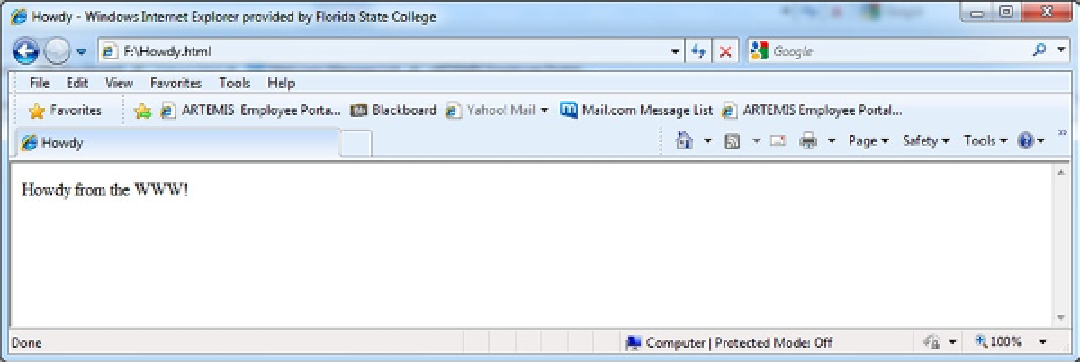Java Reference
In-Depth Information
Windows will automatically start the PC's default browser and display the Howdy file as in Figure
8-9
. You might
not have known this, but in addition to looking at Web pages on the Internet, browsers can be used to view local files
(i.e., files that are stored on your PC).
Figure 8-9.
Of course, Figure
8-9
is just another lie! The Web page is not on the Web, it is in the PC's secondary storage.
For instance, if you went to another computer, you could not access the Howdy page. To get the Howdy page on the
World Wide Web, you must move the Howdy file to a server. This is also true for a server-based application: it must be
installed on a server.
Installing an application on a server is not easy, but it is not exceptionally difficult either. (It's actually easier than
installing a client-based application.) The real problem is the time it takes. You must export the files out of RAD, install
them on the server, and then start the application on the server. When you are creating, testing, and making changes
to a server-based application, this has to be done many times, and consumes a lot of valuable time. That is why RAD
has a built-in server: to make testing easier and faster.
Tutorial: Using the RAD Server
As mentioned, RAD provides a server that can be used to test server-based applications. One of the reasons that RAD
takes up so much PC disk space is because of the server software. In this case, it is definitely space well spent. You will
now use the RAD server to display the Howdy page.
1.
In the Navigation pane, right-click the Howdy file (in TutorialsWeb) to display the shortcut
menu.
2.
From the shortcut menu, select Run as, and then Run on Server (see Figure
8-10
).