Windows Vista is a complex operating system that requires updates or patches — that is, additions to software that can prevent or fix problems or enhance security or performance. Microsoft constantly develops and publishes updates for Windows to make the operating system work to its fullest potential, and to make it more secure and reliable. One way to obtain updates is to manually check for them using Windows Update.
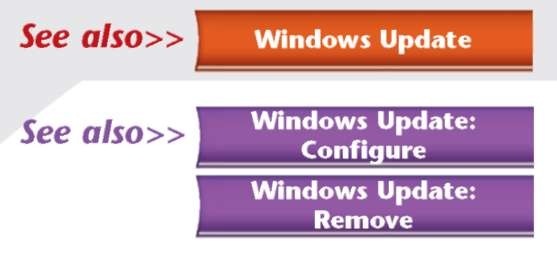
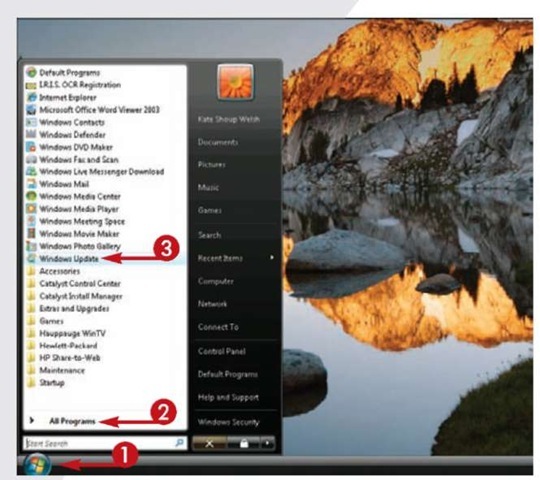
1 Click Start.
2 Click All Programs.
3 Click Windows Update.
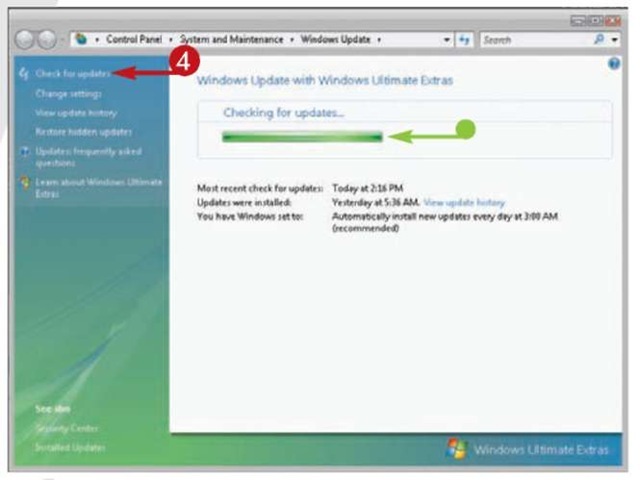
The Windows Update window opens.
4 To manually check for a new update, click Check for Updates.
• Windows Update checks for updates.
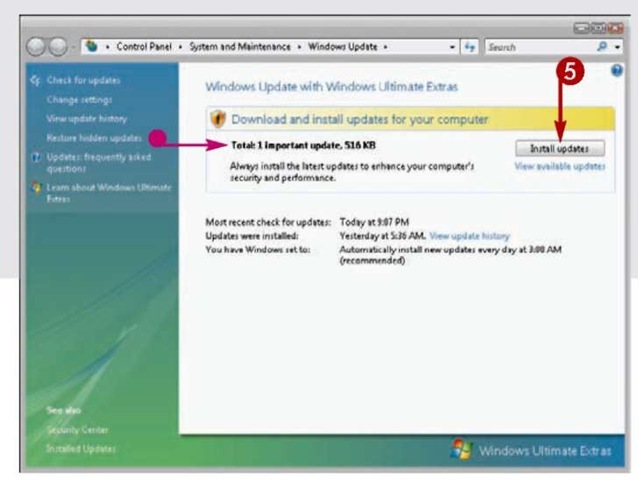
• If Windows Update detects an update, it lists it here.
5 Click Install Updates to install any needed updates.
Note: You may be prompted to restart your computer for the updates to take effect. However, most updates allow you to choose Restart Later if that is more convenient.
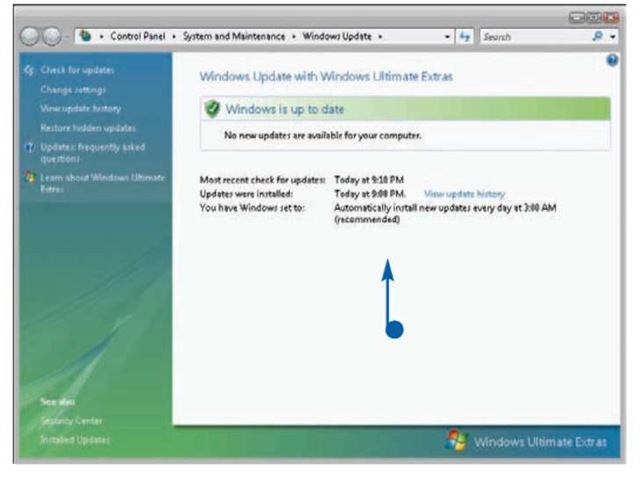
• If no required updates are detected, you see this screen.
TIPS
Caution!
Some updates applied to your Windows Vista setup may cause problems. If you suspect that a recent update does not work well with your system, you can review and, if necessary, remove it.
More Options!
If you use Microsoft Office, you can use a feature similar to Windows Update to apply patches and drivers to your Microsoft Office software. Click Help in your Microsoft Office application and then click the link to Microsoft Office Online to learn more.
More Options!
Just as you need to keep your Vista software up-to-date, you must also keep your Windows Defender definitions, which track known spyware and other potentially unwanted software, updated. Windows Defender works with Windows Update to install these definitions.
