When you manage exceptions through Windows Firewall, you can control whether the firewall blocks certain programs or connections from accessing your system or the Internet. An exception is a program or connection that you want to allow through the firewall so that it does not limit your ability to work or communicate. It is vital that you manage these exceptions so that your critical network communications are not blocked by the firewall. You can then tell the Windows Firewall how to handle these programs and connections properly.
For example, when you instant-message with someone, you often create a short-term connection between your systems. The firewall may block this connection unless you identify the connection as allowed. You can do this by configuring the firewall ahead of time or when you receive a message from the firewall, asking if you want to block or unblock a connection or program.

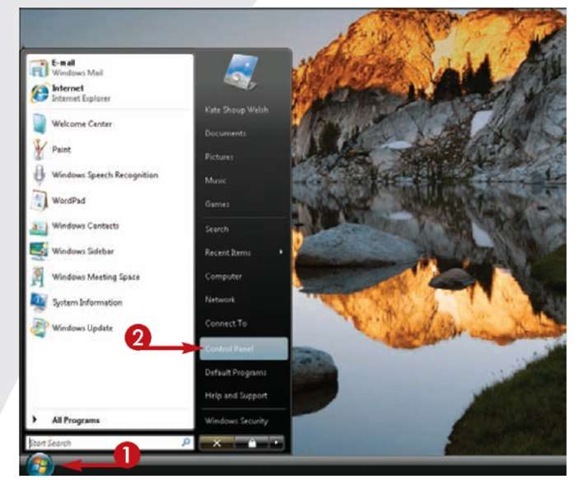
1 Click Start.
2 Click Control Panel.
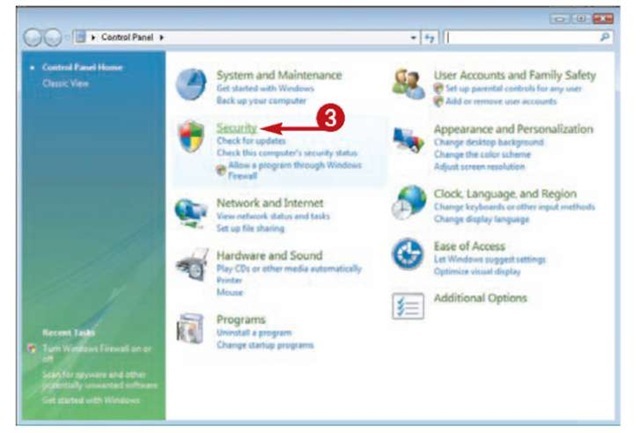
The Control Panel window opens.
3 Click Security.
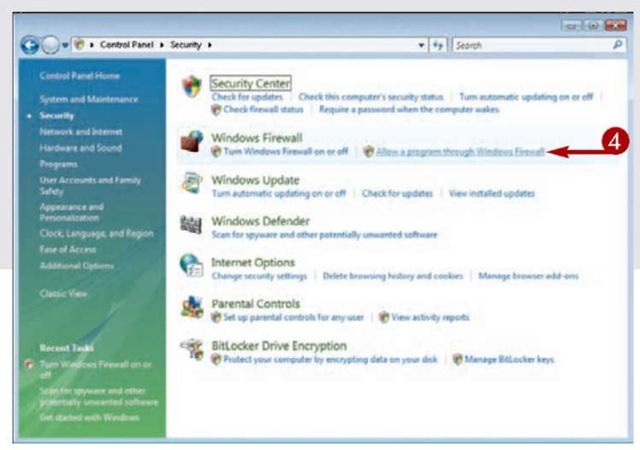
The Security window opens.
4 Under Windows Firewall, click Allow a Program Through Windows Firewall.
Note: If prompted, type the administrator password or click Continue.
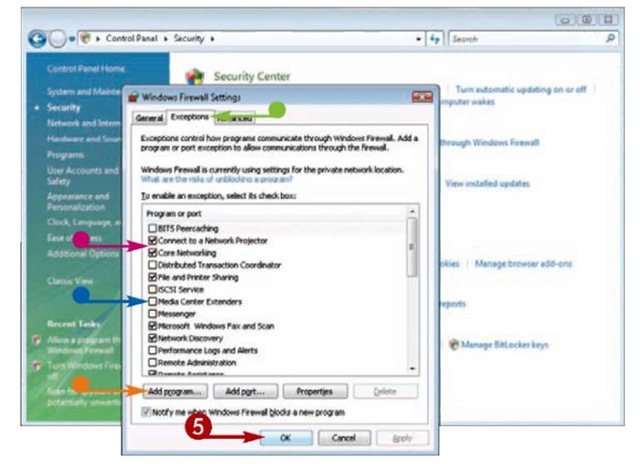
• The Windows Firewall Settings dialog box opens to the Exceptions tab.
In the Program or Port list, a checkmark appears next to any items that are not blocked by the firewall.
• To unblock a program in the list, click to select the checkbox.
• To block a program in the list, click to deselect the checkbox.
• To block or unblock a program that is not in the list, click Add Program and select the program from the list. Then check or uncheck the program’s checkbox in the Exceptions tab as needed.
5 Click OK.
Tips
More Options!
If Windows Firewall prevents you from communicating with a network or running a particular program, one solution is to temporarily disable the firewall. Doing so, however, increases your system’s exposure to security threats such as computer viruses. A better approach is to allow the problematic network connection or program as an exception. In the event you do need to disable your firewall, first make sure your computer is running antivirus software. Then click the Off option button in the Windows Firewall dialog box’s General tab.
Important!
For maximum security, you can choose to allow no exceptions. To do so, click the Block All Incoming Connections checkbox in the Windows Firewall Settings dialog box’s General tab.
